How to recover deleted web history on Android?
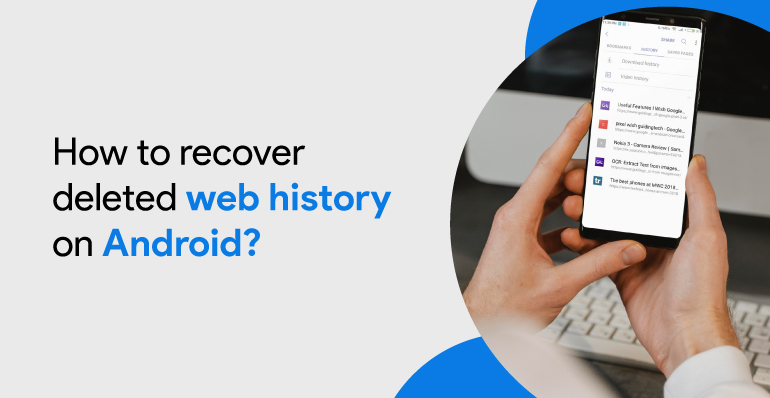
How to recover deleted web history on Android?
Did you accidentally delete your browser history that contained important information? Do you want to recover them but have no clue how to recover deleted web history? It’s not that hard, as people explain, to recover deleted web history on Android devices.
The browser’s history has been very beneficial when accessing important web pages as quickly as possible. You don’t need to remember the URL of the browser history. You don’t even need to google and search your website’s name to get your website’s link. All you need to do is go to your phone’s browser history, and with just one click, you will be redirected to the website you want to access.
Why Do We Delete Our Web Browser History?
 The major issue with Android phones is handling storage space. It’s hard to manage storage in an Android phone, which gets annoying after a certain time. Sometimes to open up storage space in our phone, we negligently delete all the data of our built-in apps like the Chrome browser.
The major issue with Android phones is handling storage space. It’s hard to manage storage in an Android phone, which gets annoying after a certain time. Sometimes to open up storage space in our phone, we negligently delete all the data of our built-in apps like the Chrome browser.
Recovering deleted web history is one part of the story, but the major concern is why you delete the web history. Sometimes you delete it unknowingly; sometimes, you delete it to hide it from the parents, sometimes for storage, and so on.
When you erase all the data from the Chrome browser, you will also delete your account information and browser history records. All your bookmarked websites, along with the websites in your search history, will be deleted as well. That means the convenience by which you could easily access those useful websites are all gone.
Is The Deleted Web Browser History Recoverable?
Sometimes after you’ve erased all your phone’s browser history, you be in a panic situation because you can’t find any of those useful websites. You are trying to remember their name and googling to search those websites’ links, but all of your efforts are going in vain. And you also must be thinking, are your browser histories even recoverable? So hold on and let me tell you something.
Your phone has a feature called data synchronization. This feature allows you to save all your data and personal files on your Google account, including your browser’s history. It also has a google drive which helps you recover your deleted files and data. And yes, your useful browser history as well.
So you can take a sigh of relief because it is possible to recover your browser history if you have deleted them from your Android device. And, below are the methods to recover the browser history successfully.
Read more: How to backup text messages on android
Methods Of Recovering Web Browser History
There are two methods to recover deleted web browser history. The first method is to recover the deleted history from the google account. This method will work if you have synchronized your Android device with a Google account.
If you have not done that, then you can use the second method. The second method is to recover your web browser history through data recovery software. Both of those methods are explained below thoroughly.
Method 1: Recover your Chrome Web History from your Google account
To apply this method, you should have turned on the Google synchronization on your Android device. If the Google synchronization is “ON,” it will automatically sync each of your web files in the Chrome browser on your Google account. All you have to do is open your Google account and recover your data back to your phone.
- Step 1: Open the Chrome app on your Android device and enter this link. Then you will be redirected to your google account settings page. Follow the steps below to recover your browser’s history:
- Step 2: Enter the credentials of your Google account and click on the Data & Personalization.
- Step 3: Press the View all button under the “Things you create and do” section. There you will find Google Chrome’s icon.
- Step 4: Click on the icon, tap on the Download Data option, and recover your deleted browsing history and bookmarks.
Furthermore, you can also go to the settings in your google account. Then scroll down until you find Chrome Bookmarks. There you can view everything that your Android device has accessed. It includes apps used and bookmarks. And, you can save those browsing histories as bookmarks again.
Method 2: Recover your Deleted Browsers History on Android with Data Recovery Software
If you have not synced your android mobile’s browsing files and data, you will need a third-party data recovery app. There is lots of software available out there that you can use to recover your lost browsing data.
I have enlisted below two of the best data recovery software which can help you to recover deleted web history:
Recoverit Data Recovery
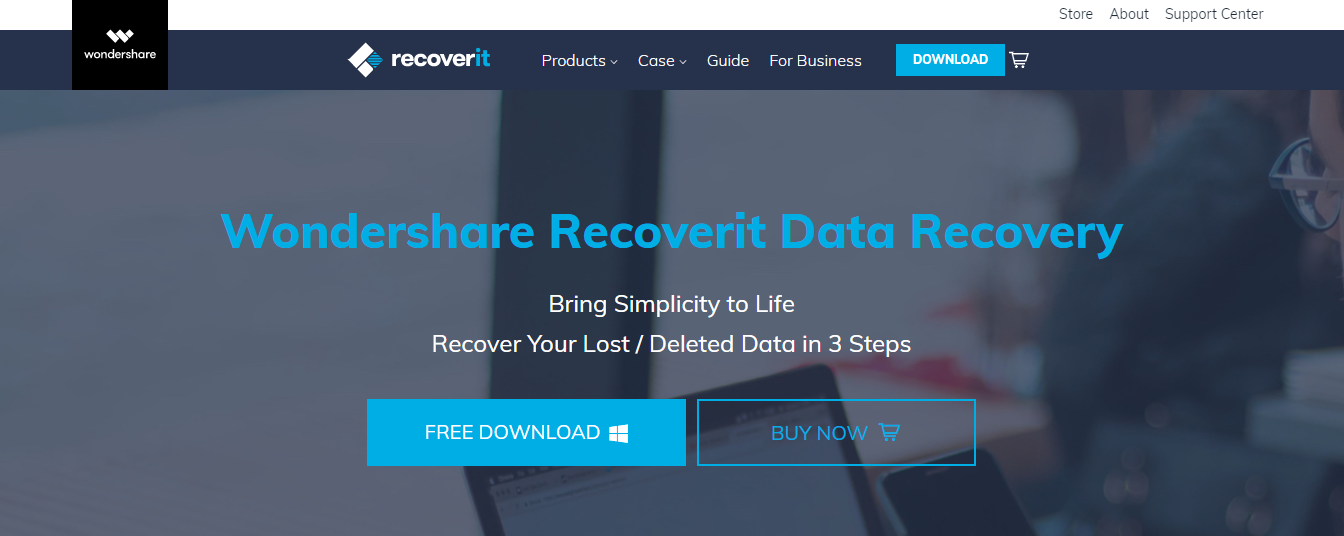
Recoverit is a Data Recovery software. It is used to recover your deleted history and audios, emails, files, photos, videos, and many more. Recoverit can restore everything to you from hard drive, USB, SD card, PC, Mac, etc. You can freely scan and preview files before recovery.
To recover your browsing data, connect the phone to the PC using a power cable. Then, let the computer treat your mobile as an external storage device.
Steps to recover your browser’s history using Recoverit
First, download the software on your Windows or MAC. Then follow the steps below to restore deleted browsing history on your android devices.
Step 1: Select a preferred location.
Connect your Android phone with an SD card to the PC and launch Recoverit. Properly connect your Android phone with the USB port. Under the External Devices, you will see your mobile with a storage card. Click on that icon and initiate the scan.
Step 2: Scan the location.
The app will search every media and system file from the phone once you hit the start button. It will also search for the deleted browsing history. Look for the data size on the lower side.
Step 3: Preview and recover the files.
Using the Preview feature, you will be able to retrieve your deleted browsing history on a plugged-in android device. After checking your data and its validity, click on the Recover tab. This will allow you to save data back to your phone.
EaseUS MobiSaver for Android
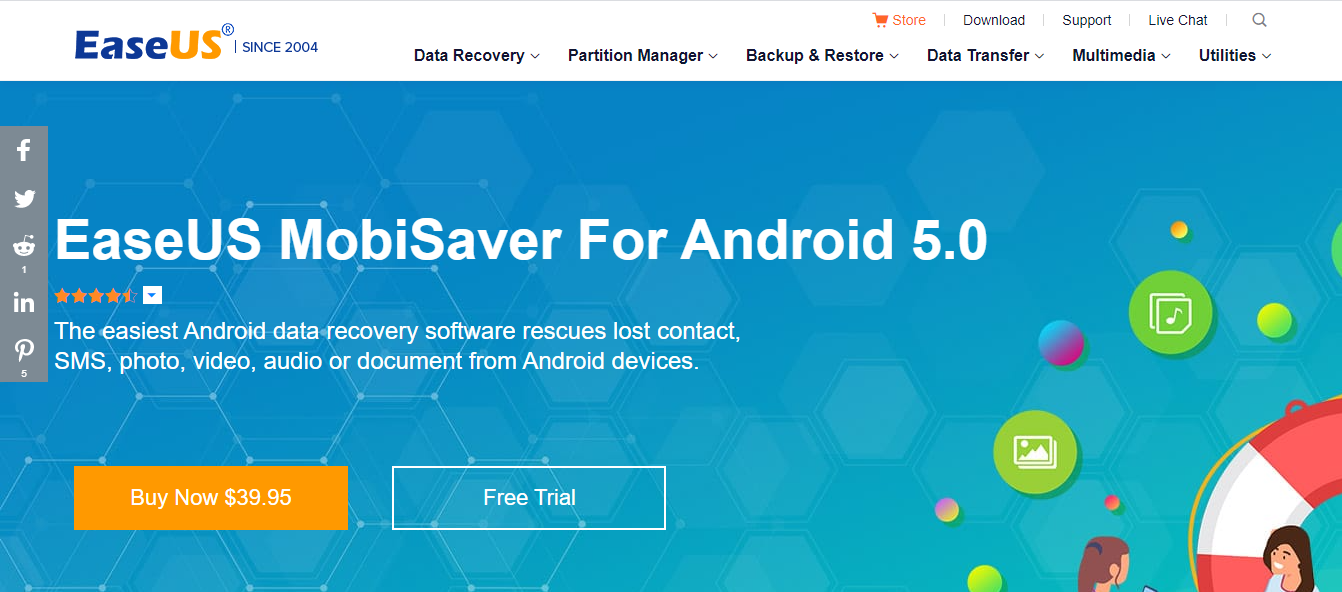
EaseUS MobiSaver recovers your data like contacts, pictures, music, note, and so on. It will support you in restoring all data or deleting browsing history with simple steps. All you need to do is connect your android device, scan, and recover.
Steps to recover your browser’s history using EaseUS MobiSaver
First, download the software on your Windows or MAC. Then follow the steps below to restore deleted browsing history on your android devices.
Step 1: Connect your Android device to PC
Connect your Android device to the PC using a USB cable. Click the Start button. The software will then read and connect your Android device.
NOTE: EaseUS MobiSaver can only access the rooted Android device. So make sure that your device has been rooted before recovery.
Step 2: Scan the Android device to locate the deleted browsing history
After connecting your Android phone, the software finds all the existing and lost data by quickly scanning the device. It also includes finding the lost browser histories. Choose the correct file types to find the lost browser history.
Step 3: Preview and recover deleted web history from your Android device
Using the Preview feature, you will be able to retrieve your deleted browsing history on a plugged-in android device. Just select the files you wish to recover. After checking your data and its validity, click on the Recover tab. This will allow you to save data back to your phone.
How to recover deleted web history on iPhone?
Before recovering deleted web history, let’s have a glance at how to see web history on iPhone. To see incognito history on Android is much easier than on iPhone.
- Launch the google chrome application on your iPhone.
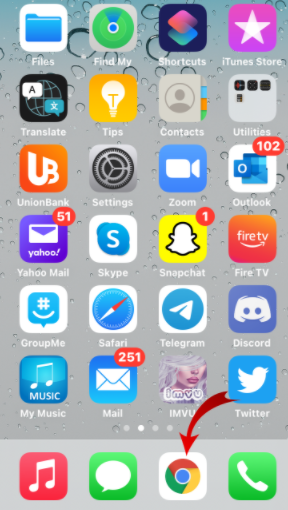
- Just enter “My account” in the search box and click on it to move forward.
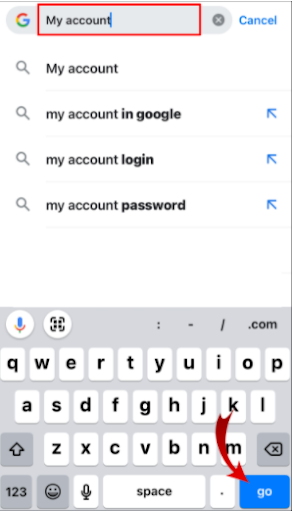
- In the first search result, you can see the option “ Go to Google account,” but if you have already login “Manage your Google account” will appear on the screen.
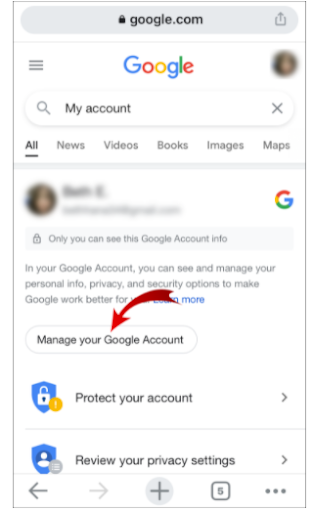
- After that, at the head of a new page, click “Web & App Activity.”
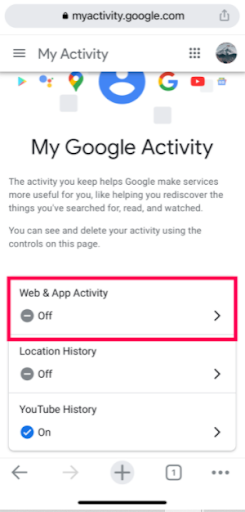
- Scroll down until you see “Manage all Web & App Activity.” then click on that.
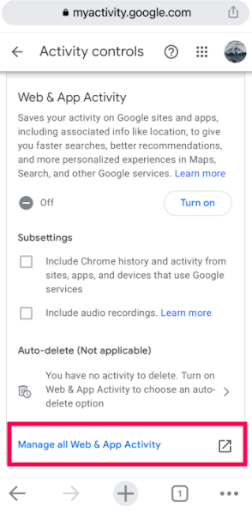
- Now roll down and see your web activity.
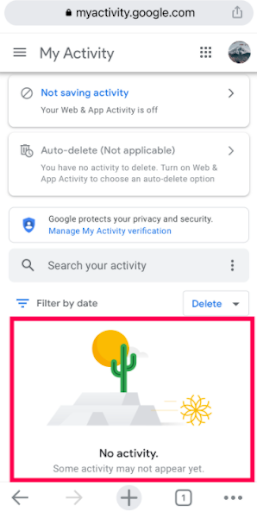
- Here you can see the browsing history of the logged account.
As you know, there is no direct way to recover deleted chrome history on iPhone. You need to use third-party applications after connecting your iPhone with a computer. After that, follow the below instructions.
Step 1: Open the iBeesoft iPhone Data Recovery download page from your computer. Based on your OS type, tap Download for Windows or Download for macOS. And install the download file.
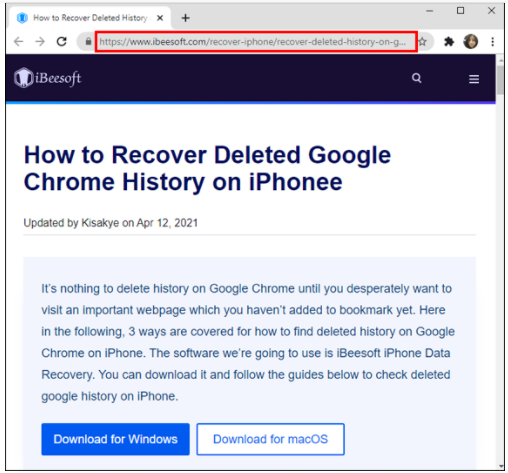
Step 2: Connect your iPhone to your PC.
Step 3: Now, run the iBeesoft iPhone data recovery software on your computer.
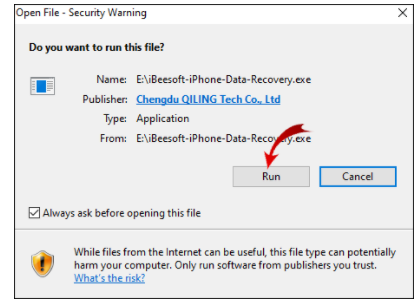
Step 4: Click on the Recover from the iOS Device tab. You’ll encounter your iPhone here.
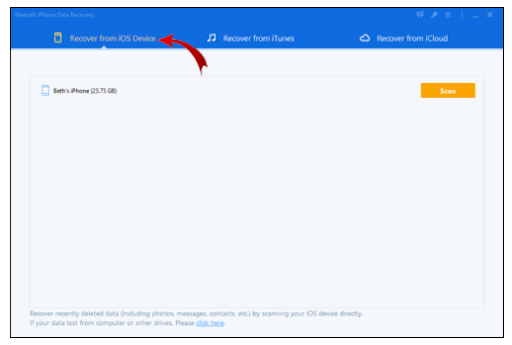
Step 5: Lastly, click the option scan.
After completing the scanning process, find the file that contains your chrome browsing history.
Note: If this application doesn’t work for you, download the EaseUs recovery tool to recover deleted web history on Android.
Conclusion
If you have mistakenly deleted your browser’s history on your android phone and want to recover it, you have two different choices. If your Google synchronization is turned “ON,” you can open your Google account and recover your data back to your phone.
But, if you have not synced your android mobile’s browsing files and data, you can use third-party data recovery apps like EaseUS MobiSaver or Recoverit to recover your deleted web browser’s history on Android.



 WhatsApp Spy
WhatsApp Spy Facebook & Messenger Spy
Facebook & Messenger Spy Viber Spy
Viber Spy Instagram Spy
Instagram Spy Skype Spy
Skype Spy TikTok Spy
TikTok Spy Telegram Spy
Telegram Spy LinkedIn Spy
LinkedIn Spy Twitter Spy
Twitter Spy Youtube Spy
Youtube Spy Photo Spy
Photo Spy Video Spy
Video Spy Calls and Contacts Tracking
Calls and Contacts Tracking SMS & IM Chats
SMS & IM Chats Voice Capture
Voice Capture Image Capture
Image Capture Video Record
Video Record