How to Unhide Apps on an iPhone
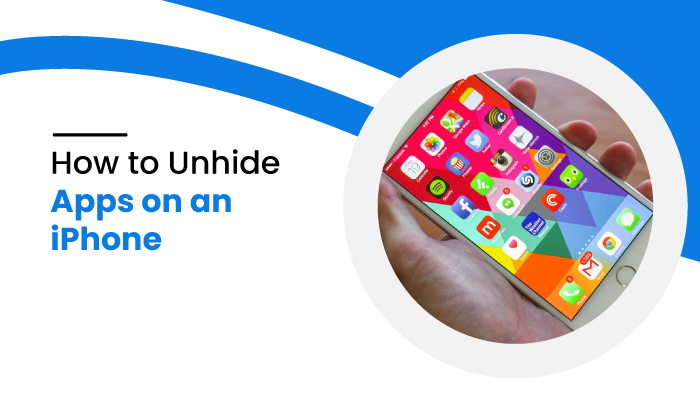
How to Unhide Apps on an iPhone
You must be familiar with the fact that all of the purchased and downloaded iOS apps can be hidden on your phone. Once you hide these applications, you won’t receive any further notifications or updates from those applications. However, at times, you might want to unhide apps on an iPhone and regain access to them. Or you might want to unhide these apps and delete them permanently from your device as well.
If you wish to unhide apps on an iPhone that aren’t on the home screen, you can access the App Library and drag and drop those apps onto the home screen. You can easily unhide the purchases you’ve made in the App Store by going to the Account section. If you aren’t able to figure out how to unhide apps on an iPhone, here we’ve got the solution for you.
These methods will also help you find all the hidden apps on your iPhone. Read the blog thoroughly to know everything about it.
How to unhide apps on an iPhone
You can unhide apps on an iPhone using various means such as:
- App Store
- Spotlight Search
- Own iPhone device.
Unhide apps with App Store
Well, if you’re an iOS user, you’re very much familiar with the App Store. Rather than just providing you the application for the Apple device, the App Store also consists of many features to manage those applications. One of those is to hide and unhide the purchase function, which can be used to hide or unhide purchased or downloaded applications from the App Store itself. If you want to see the ones you’ve hidden before and unhide them, follow these steps:
- Open the App Store.
- Click on the “Today” or “Update” tab which is present in the lower part of your screen.
- Tap on your profile picture.
- Click on your Apple ID and insert your passcode.
- Keep scrolling and select the “Hidden Purchases”. After that, you can check the application that you’ve hidden before and unhide them by clicking on the cloud icon to re-download them.
Unhide Apps On iPhone Home screen
To unhide apps from the iPhone home screen, follow these steps.
- Go to your iPhone home screen and swipe left or right until you see the App Library.
- You will find all your apps sorted in your library. To unhide a particular app from the home screen, search for it on the sorted app list or type the app name on the search bar.
- Now, tap and hold the app, then tap Add to Home screen to unhide that app from your iPhone home screen
Unhide apps with Spotlight Search
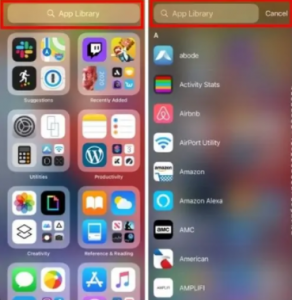
Are you worried about not being able to see certain apps on your iPhone? Well, no need to worry. You can find all of the hidden apps, including the spy apps for iPhone, with the help of Spotlight Search. This tool can search for all of the applications previously installed on your phone, which includes the hidden ones as well. If you don’t know how to use Spotlight Search, you can easily follow the steps given below:
- Unlock your iPhone and swipe to the left. Now, you can find the spotlight search bar on the top of the screen.
- To find any particular application, you just need to enter the name of the application and tap on the search icon.
- After that, the application you’re searching for will show up under Application. If you haven’t installed that application yet, then you can see it under the View option.
Unhide apps with your own iPhone device
Are you running out of storage on your device? You can simply delete some unnecessary applications on your phone and hence free up some extra storage. However, at times, you might not be able to remove all of these applications as they are hidden in some folders that you don’t care about a lot. Well, here’s the solution for you to delete these apps on your iPhone directly:
- Go to the Settings and find the Storage and iCloud Usage option which is under the General section.
- Now, go to “Manage Storage” where you can see a list of all of the applications installed in your device along with the space occupied by them.
- On your device, you can also find the hidden apps you no longer need by just tapping on them.
- Finally, hit the Delete button and remove it permanently from your device.
How to hide apps on iPhone?
Well, we discussed unhiding the hidden application on an iPhone. But do you know how to hide them in the first place? You can hide any application on your iPhone either by hiding it from the home screen or from the App Store itself. Here’s how you can use these methods.
Hide app from App Store
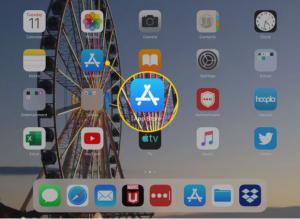
If you have made hidden purchases, you can add them up in the App Store following these steps:
- Open the App Store.
- Click on the Account button present at the top-right corner.
- Now, search for the “Purchased” button which is under your Apple ID.
- Search for the application which you want to hide from your device.
- Once you find the application, slide left and click on the “Hide” button.
- Click on “Done” to complete the process.
Hide the app from the home screen
If you wish to hide the app directly from your home screen, follow these easy steps:
- Select the application you want to hide from your home screen.
- Hold on to the application for a few seconds.
- Choose the “Remove App” option afterward.
- Finally, choose the “Move to App Library” option.
In this way, you can easily hide any application directly from the home screen rather than the App Store itself.
Final words
Well, now you know how to unhide apps on an iPhone, go and try it out now. You can see a bunch of applications that have been hidden for so long on your device, without you knowing anything about it. Try unhiding them and know what these applications are. If they’re worthy enough, keep them. If not, you can also remove them permanently from your device and hence get some extra free space.



 WhatsApp Spy
WhatsApp Spy Facebook & Messenger Spy
Facebook & Messenger Spy Viber Spy
Viber Spy Instagram Spy
Instagram Spy Skype Spy
Skype Spy TikTok Spy
TikTok Spy Telegram Spy
Telegram Spy LinkedIn Spy
LinkedIn Spy Twitter Spy
Twitter Spy Youtube Spy
Youtube Spy Photo Spy
Photo Spy Video Spy
Video Spy Calls and Contacts Tracking
Calls and Contacts Tracking SMS & IM Chats
SMS & IM Chats Voice Capture
Voice Capture Image Capture
Image Capture Video Record
Video Record