How to set parental controls on OTT?

How to set parental controls on OTT?
Video streaming OTT platforms provide unrestricted and open access to content in today’s rich digital world. Children and teens increasingly have access to uncensored TV shows and movies through digital streaming services like Netflix, Amazon Prime, HBO Max, Hulu, and Disney+. In light of these concerns, parents have shown curiosity in learning how to set parental controls on different OTT platforms.
The popularity of OTT (Over the Top) platforms has skyrocketed among its users, and this trend is expected to continue in the years to come. By 2026, Statista predicts that there will be 3,930.3 million users of OTT platforms. As a result, children’s exposure to explicit content has also risen significantly.
Different OTT platforms allow parents to enable parental controls to restrict kids’ and teens’ access to inappropriate content and shows. Access to such material may be restricted using parental control features like viewing restrictions, pin protection, and kids’ profiles. So, how exactly can you set up parental controls on OTT platforms such as Netflix, Amazon Prime, Disney Plus, and other such services?
Let’s see how to set parental controls on different OTT platforms.
How to set parental controls on various OTT Platforms?
Here, we’ll look at the parental control features of some of the most widely popular OTT platforms, as well as the step-by-step guides on how to set them up.
Netflix
Netflix contains some R-rated TV shows and movies meant for adults only. Netflix includes various parental control features enabled in the Netflix account to restrict kids and teens from viewing such content.
The various parental controls on Netflix include:
- Set Viewing restrictions to block shows for children on their devices.
- Setting up a PIN.
- Creating a kid’s profile.
- Accessing viewing history.
- Monitoring kids’ activity.
How to enable parental controls on Netflix?
To set up various parental controls on Netflix, follow the steps below:
- Log in to your Netflix account from the official website or Netflix app.
- Click your profile icon and select “Account”.
- Scroll down to the profiles and parental controls section to set various parental controls.
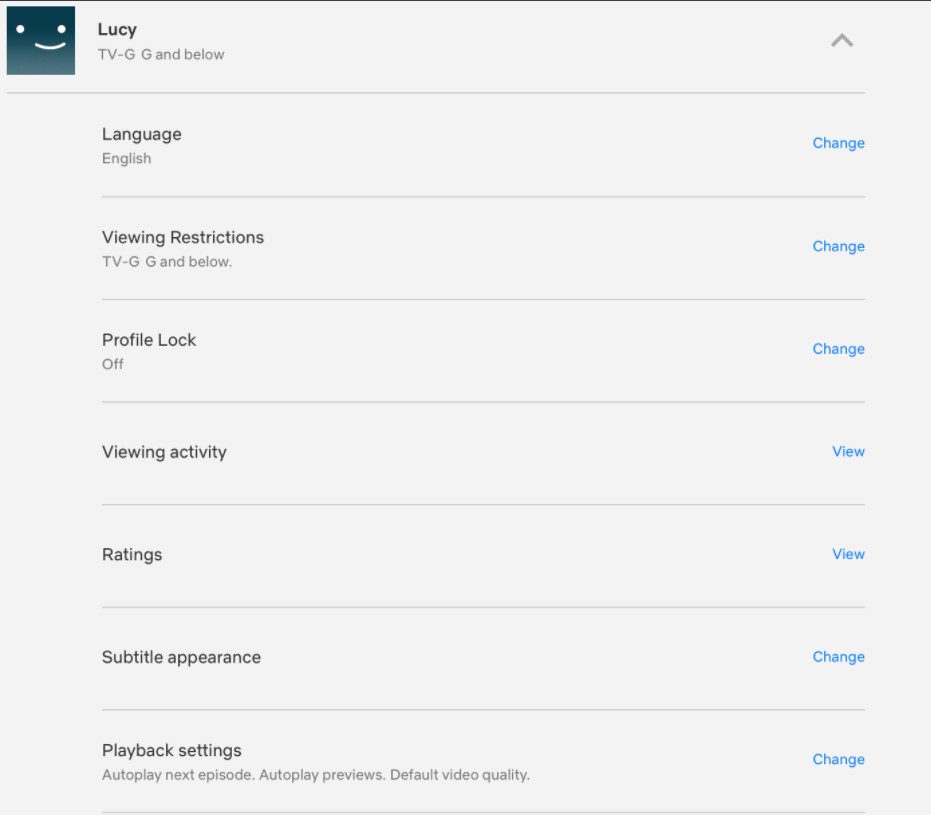
- From the profiles and parental controls section, select:
-
- “Manage” from the Viewing Restriction option to set the viewing restriction parental control.
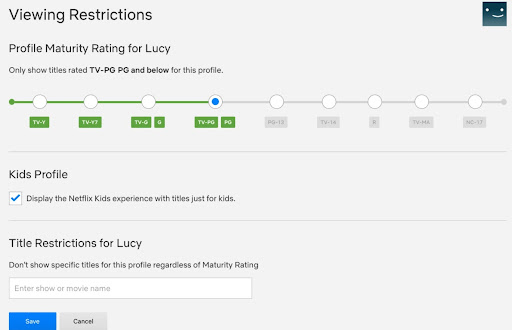
- “Change” from Profile Lock option to apply pin protection for specific profiles.
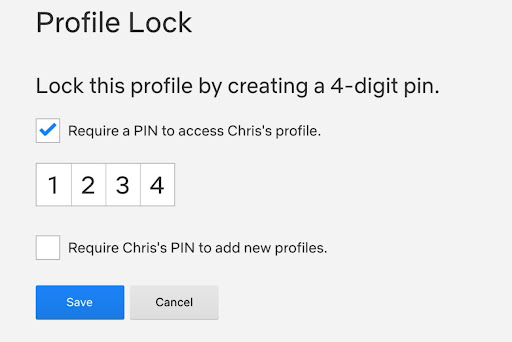
- “View” from the Viewing Activity option to access the content viewing history of specific profiles.
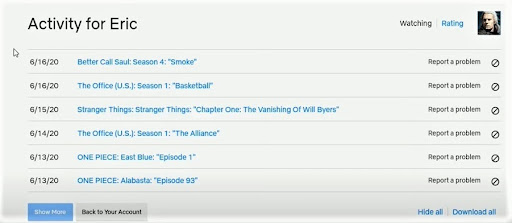
- “Change” from Playback Settings to turn off the autoplay option on your Netflix account.
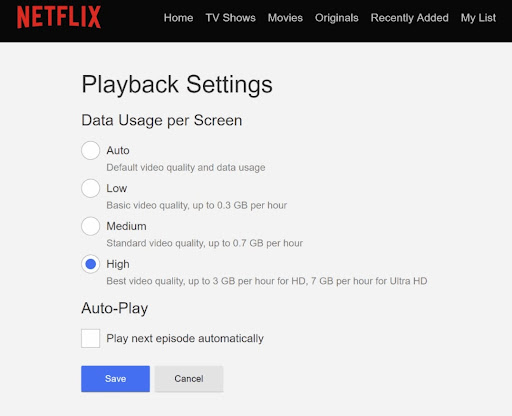
- “Manage” from the Viewing Restriction option to set the viewing restriction parental control.
- Enter your Netflix account password when the screen asks to enter.
- You can now enable each parental control option of your choices from your Netflix Account.
To create a Netflix kids’ profile, follow the steps below: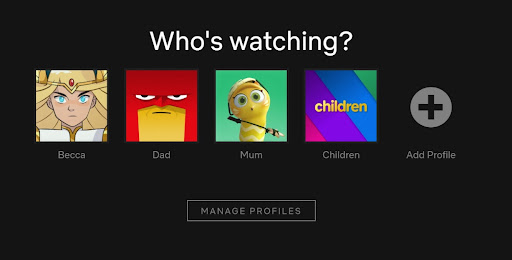
- Log in to your Netflix account from the official website or Netflix app.
- Click on the drop-down menu near the profile icon and select “Manage profile”.
- Now click Add Profile and tick the Kids option.
- Click Continue to create a kid’s profile on Netflix.
Amazon Prime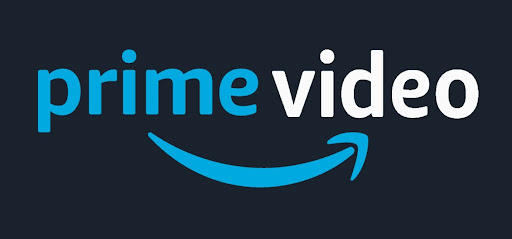
Amazon Prime offers several parental controls to keep your kids safe. Parents may use Amazon Prime Video’s built-in parental controls to monitor and restrict their children’s inappropriate content streaming activities on Amazon prime. Moreover, you can also restrict purchases using the parental controls option on Amazon Prime.
How to set up parental controls on Amazon Prime?
To set up parental controls on Amazon Prime, follow the steps below:
- Firstly, Login to your prime video account using the official website or Amazon Prime app.
- If you are using a PC, laptop, or smart TV set.
-
- Click your profile icon and select “Account and settings“.
- Select “Parental Controls“.
If you are using Android or iOS,
-
- Go to “My Stuff” from the bottom right corner and click “Settings”.
- Now select the “Parental Controls” option.
- To set up a profile PIN protection, click on the “Change Prime Video PIN” option and add the pin protection of your choice.
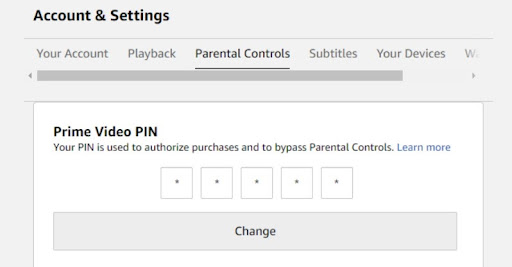
- To set up viewing restrictions, select the “Viewing restrictions” option and set viewing restrictions for specific shows on Amazon Prime Video.
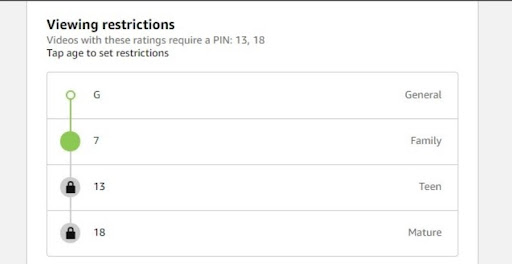
To set up a profile for kids on Amazon Prime, follow the steps below: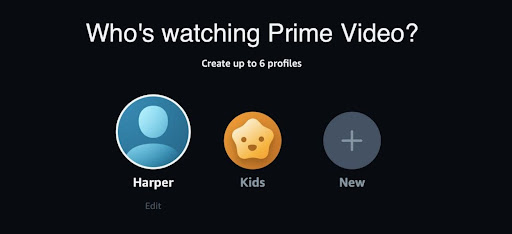
- Login to your Prime Video account using the official website or mobile app.
- Secondly, go to the profile section and click “Add New“.
- Slide the “Kids Profile” bar to ON and click “Save Changes“.
Disney+
After the inclusion of Star, Disney+ has also started streaming 18+ movies and shows which could be inappropriate for your children.
Using the parental control options with Disney+ will be necessary if you have kids in your house and wish to keep them from viewing inappropriate content in Disney+. You may set up parental restrictions for each profile and lock individual profiles with a PIN to prevent youngsters from accessing Disney+ adult shows.
How to enable parental controls on Disney+?
To set up parental controls on Disney+, follow the steps below:
- Firstly, Login to your Disney+ Account using the official website or Disney+ app.
- Click the profile icon and select “Edit Profiles“.
- Choose the profile to change and go to the parental controls section.
- To enable parental controls, select
-
- “Content Rating” to block shows access for specific profiles.
- “Profile PIN” to lock specific profiles.
- Toggle “Kid-proof exit question” to ON and set an exit question for kids to exit a kids profile.
- Toggle “Kids profile” to ON to change a specific profile to a kids profile.
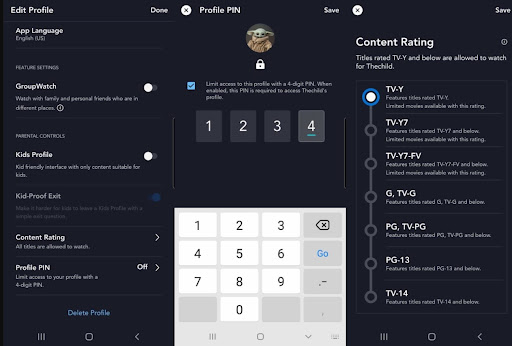
To create a new kids profile on Disney+, follow the steps below:
- Login to your Disney+ Account using the official website or Disney+ app.
- Click the profile icon and select “Add profile“.
- Choose your desired profile icon and enter your profile name.
- Toggle “Kids Profile” to ON to create a kids profile and click “Save“.
Hulu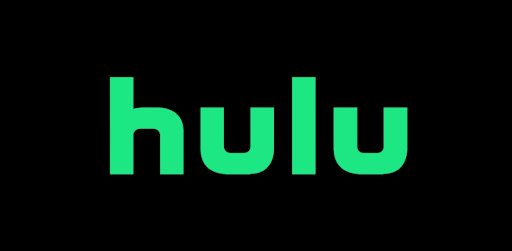
Hulu provides parental control measures to keep children safe by restricting their access to R-rated shows. Parents can access the Hulu parental controls through the account management page. Hulu allows parents to set up PIN-protected kids’ profiles for their children so that they can limit their children’s access to adult shows and make it more kid-friendly.
How to set up parental controls on Hulu?
Steps to set up and activate parental controls on Hulu:
- Firstly, open Hulu from the official Hulu Website or Hulu app and log in to your account.
- If you are using a PC, laptop, or smart TV set,
-
- Click your Account Name on the screen and select “Manage Profiles“.
- Select “Add profile“.
If you are using Android or iOS,
-
- Click on “Account” from the bottom-right and tap your Account Name at the top of the screen.
- Select “New Profile“.
- To set up a kids profile, add the details asked and slide the “Kids” option to ON.
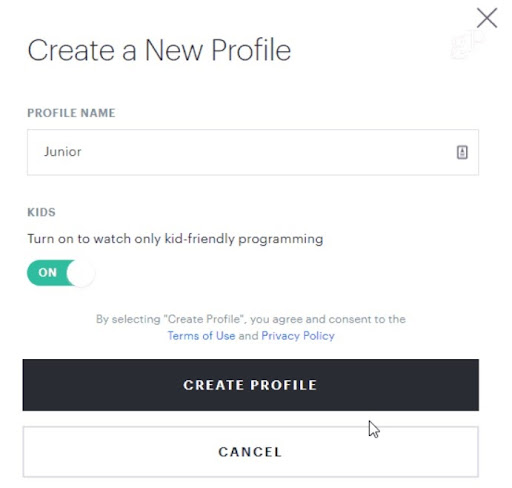
- Click “Create profile” to create a new kid’s profile.
To add profile PIN in Hulu, follow the steps below:
- Login to your Hulu account using the official website or Hulu app.
- Go to the “Manage profile” option in your Account.
- Go to the parental controls section and toggle “PIN Protection” to ON.
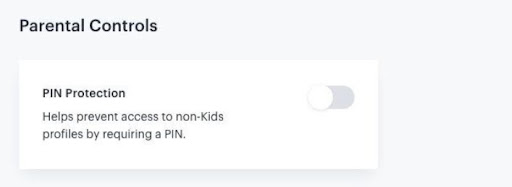
- Enter your preferred four-digit profile PIN and click “Create PIN“.
HBO Max
HBO Max features a large selection of shows for adults and children. You may restrict and regulate the shows accessible to your children by creating kids’ profiles in HBO Max. Setting up individual profiles of kids in HBO Max helps to set maturity ratings for shows and ensures that your children only see shows suitable for their age.
How to set parental controls on HBO Max?
To set parental controls on HBO Max, follow the steps below:
- Firstly, login to your HBO Max account using the official website or HBO Max app.
- Once you log in to your Account, you’ll see the “Who Is Watching?” screen.
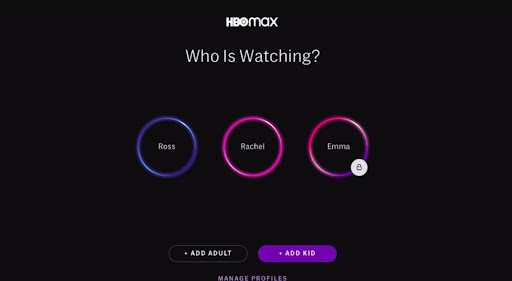
- Select “Add kid” from the screen.
- Now fill in all your kid’s details asked on the screen to create a kid’s profile and click “Next“.
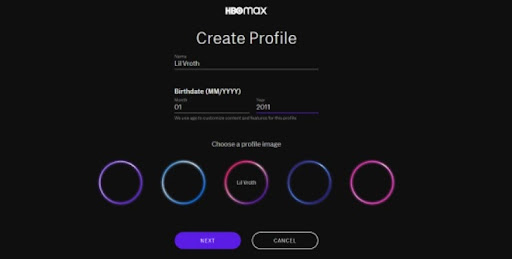
- When asked on the screen, add a four-digit profile PIN and click “Next“.
- Now set the maturity ratings for movies and TV shows.
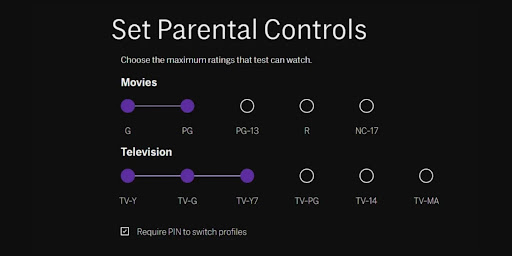
- Tick the “Require PIN to switch profile” option and click “Save“.
Apple TV+
Apple TV+ offers a decent variety of programs, and not all of them are kid-friendly. If you’re worried about your children accessing anything they shouldn’t, you can set up parental controls to limit access to content on Apple TV+ based on ratings.
Parental controls such as maturity ratings, PIN protection, and show blocking are available in Apple TV Restrictions to help you better manage your child’s TV experience.
How to set up parental controls on Apple TV+?
To set up parental controls on Apple TV+, follow the steps:
- Open your Apple TV and navigate to “Settings”.
- Select “General” from settings and click on “Restrictions“.
- Activate restrictions and set your desired four-digit passcode.
- Now you can set up and customize various parental controls and restrictions such as content restrictions, purchase restrictions, and others.
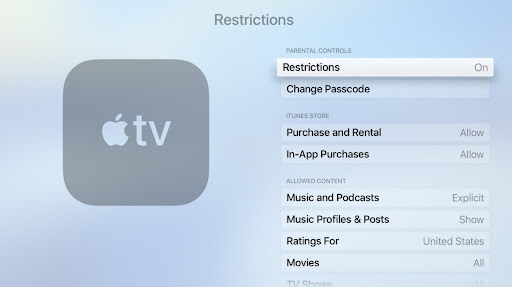
YouTube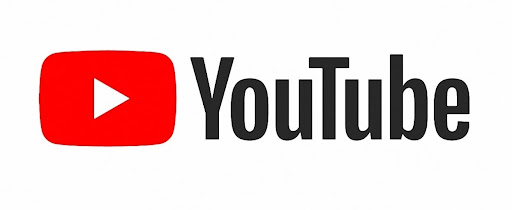
There’s an endless amount of wonderful YouTube videos for kids, ranging from animations to informative. However, children should not watch an infinite stream of YouTube videos. So understanding how to make YouTube kid-friendly is crucial for parents.
To ensure that your children are not exposed to inappropriate video content while using YouTube or YouTube TV, it offers parental controls and video restrictions for kids.
How to enable parental controls on YouTube?
To set up parental controls on YouTube, follow the steps below:
- Firstly, open YouTube and log in to your kid’s Account.
- Click on the profile icon and look for “Restricted mode“.
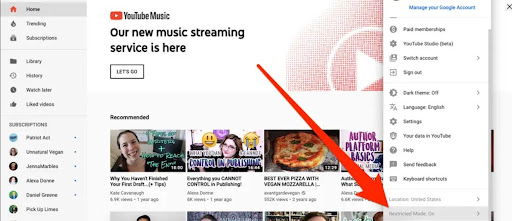
- If you are using a mobile device then,
-
- Click on the profile icon and select “Settings”.
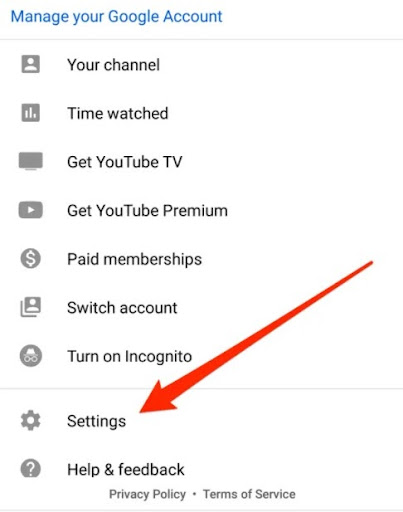
- Select “General” and look for “Restricted mode“.
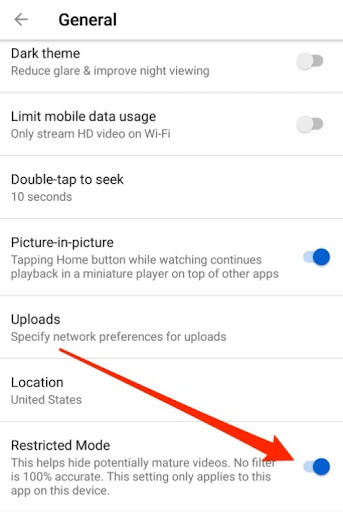
- Click on the profile icon and select “Settings”.
- Toggle the “Restricted Mode” option to ON to hide the mature videos.
Use parental control apps
Several parental control apps are available for Android and iOS devices that enable you to restrict what your children see on the OTT platforms.
Filtering off 18+ content is possible using parental control or spy apps like MobileSpy. Most importantly, MobileSpy will allow you to control the app usage and limit kids’ access to OTT platforms preventing them from viewing inappropriate content.
Final Words
OTT platforms like Netflix, Amazon Prime, HBO Max, and others include a wide range of unsuitable content for kids. As parents, we must teach our kids what shows to watch online. In short, you can use parental controls on such OTT services for restricting your kids to watch 18+ shows.
Now, as you know how to set parental controls on different OTT platforms, you can turn them on, so you can protect your kids. Consequently, you’ll not be worried about what shows your kids can watch without any harm.



 WhatsApp Spy
WhatsApp Spy Facebook & Messenger Spy
Facebook & Messenger Spy Viber Spy
Viber Spy Instagram Spy
Instagram Spy Skype Spy
Skype Spy TikTok Spy
TikTok Spy Telegram Spy
Telegram Spy LinkedIn Spy
LinkedIn Spy Twitter Spy
Twitter Spy Youtube Spy
Youtube Spy Photo Spy
Photo Spy Video Spy
Video Spy Calls and Contacts Tracking
Calls and Contacts Tracking SMS & IM Chats
SMS & IM Chats Voice Capture
Voice Capture Image Capture
Image Capture Video Record
Video Record