Best Free Screenshot Tool for Windows
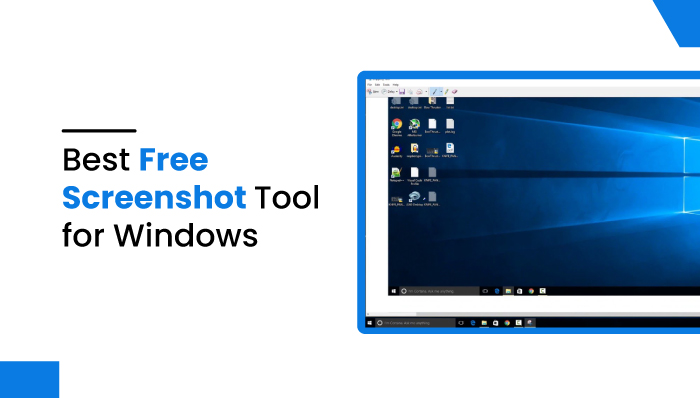
Best Free Screenshot Tool for Windows
Do you know what are the best free screenshot tool for windows?
It is a very common practice to take screenshots on both your PC and your phone. Therefore, every operating system offers multiple methods of taking screenshots. It would be best if you had screenshots at work to share ideas with colleagues, share error screens with others for help, or quickly show your progress on a project. Taking screenshots is also an essential part of some jobs.
Even during personal screen time, you will often have to take screenshots. To communicate with a Facebook seller or to have proof of a financial transaction, you might take a screenshot. Perhaps you find an awesome home decor idea online and take a screenshot of it. You should use a third-party screenshot program if you need to take screenshots often. The tools you can use will help you take screenshots in various ways, save them (online/offline) in a location that you choose, and add annotations with powerful editing tools.
Best free screenshot tool for windows
- ShareX
- Awesome Screenshot
- Greenshot
- Nimbus Screenshot
- FireShot
- Screenshot Captor
- SnapCrab
- Snipaste
- LightShot
- Screenpresso
- Gadwin PrintScreen.
ShareX
This tool is primarily designed to serve as a file uploader, and it is free and open-source. In addition to uploading your files, the service supports a wide range of services. In particular, we love the capture mode because it keeps the screen contained the same as when you started capturing the default. Additionally, ShareX features all the options for standard image capture as well as unlimited video recording. A few of its major features are capturing with annotation and automation, allowing powerful workflows, taking screenshots, editing them, converting them to PNG format, removing the background for a transparent version, saving in Google Drive, creating images in all sizes, or uploading thumbnails.
Features of ShareX
- It easily identifies the borders and lets you capture them efficiently.
- It contains customizable keyboard shortcuts.
- Annotation of images.
- One can easily add the required watermarks to their image.
- It easily captures the entire web page.
- With ShareX, you can also capture scrolling images.
Benefits of ShareX
- By using ShareX, you can easily customize the screenshots.
- Once created, the images are uploaded automatically to sites like dropbox, Imgur, etc.
- Hence, you can take different types of screenshots like full screen, window, monitor, and scrolling capture.
- With this tool, you can also record your entire screen and make GIFs if required.
Drawbacks of ShareX
- The ShareX interface is quite tricky and not so easy to use. So, you will need a certain time to get used to it at the beginning.
Gemoo Snap
Gemoo Snap is a versatile tool that caters to the needs of professionals across various domains such as education, design, development, and marketing. With its comprehensive features, users can effortlessly capture screenshots at work or in their personal lives. The app is particularly useful for providing feedback to students, reporting software glitches to colleagues, or presenting concepts to clients. Gemoo Snap is a lightweight and free application that enables users to take quick screenshots with ease.
Features of Gemoo Snap
- Gemoo Snap is a powerful tool that allows you to capture and share highlight moments instantly, whether it’s from a game or TV show. With its automatic cloud upload feature, you can easily share your captures with others using sharable links.
- Using Gemoo Snap is incredibly easy. Simply take a screenshot, add your feedback and ideas using texts, lines, or shapes, and hide sensitive information with mosaics. You can also beautify your captures by adding backgrounds, rounding corners, and drawing shapes.
- One of the most impressive features is its ability to extract uncopyable texts from images, videos, PDFs, websites, and more. With just a few clicks, you can capture and copy text from virtually any source.
- It also allows you to take full-screen or specific-area scrolling screenshots, and stop at any point as you need. This makes it easy to capture long web pages or documents without having to take multiple screenshots.
- You can recognize the text from images by using it’s OCR function. Edit and copy the text to anywhere.
Benefits of Gemoo Snap
- Support Chrome Extension.
- Screenshots can be directly stored in the cloud for easy management and multi-device access.
Drawbacks of Gemoo Snap
- A login is required to use.
Greenshot
A straightforward screenshot tool for Windows, Greenshot is free and open-source with a classic user interface. A major feature of the program is that you can freeze the screen while capturing it. Thus, when you enter a screen capture mode, the screen content becomes identical to what it was when you began capturing. Additionally, the application allows you to annotate, highlight, or obscure screenshots, scan an entire page in a single shot instead of taking only portions of it, and select only the parts of your screen you wish to keep.
Features of Greenshot
- With this application, you can easily capture some of the window’s screenshots or the entire screen.
- Additionally, you can also capture the scrolling images of web pages.
- You can also annotate the screenshots easily.
- Once the screenshot is created, you can export it in many different ways: copy to clipboard, send to email, send to Office, upload to photo sites likes Picasa, etc.
Benefits of Greenshot
- The interface of this application is not that tricky and is quite easy to learn.
- Once you get this app, you can capture a certain screen area with a green overlay.
- For the people who want to annotate their captures for free, this can be the best option.
Drawbacks of Greenshot
- This application has no versions for Linux, Android, or iOS. Furthermore, the macOS version is quite costly.
- The window scrolling capture works only on Internet Explorer, which is not so good.
Nimbus Screenshot
Another great option is Nimbus Screenshot. It’s browser-based and works with all major browsers including Chrome, Firefox, and the Windows desktop application. It is possible to take screenshots of not only the entire browser window but also a selected part of the page or the whole page. In addition, it has an integrated tool that allows users to edit and annotate screenshots. As well as printing images, saving them to the system drive or clipboard, uploading them to cloud storage, and sharing them are also available. If you want to record video clips, you can use the desktop app’s screen-casting features.
Features of Nimbus Screenshot
- It is an open-source program and hence is completely free to use.
- Due to its easy-to-use interface, it hence offers better work agility.
- You can also blur or censor certain parts of the screenshot if required.
- With this application, an entire screen can be captured as a single image.
Benefits of Nimbus Screenshot
- It consists of multiple options for recording or capturing the screen, which opens up different creative ideas after all.
Drawbacks of Nimbus Screenshot
- To share the file across platforms, the user needs to upgrade to the PRO version.
- Sometimes, the application might as well crash during the screen recording, leading to data loss.
FireShot
By using FireShot’s screen capture software, users can capture a section of the screen, an extended screenshot of an entire web page, or the entire visible area of the browser window. All major browsers like Firefox, Chrome, and Internet Explorer are supported. There are several formats in which you can save screenshots in this software. The screenshots can also be shared on different social media platforms. Also available is an editor that allows you to add arrows, shapes, or text to your images, or even draw directly over the images. The tool allows you to set it so that it automatically opens your favorite external image editor when you take a screenshot.
Features of FireShot
- You can easily share or upload the screenshots on social media as well as email.
- You can also capture the entire screen of the webpage rather than certain portions of it.
- To take screenshots, you can hence render the flash embedded pages.
- It automatically hides the mouse arrow to remove the unwanted elements from the image.
Benefits of FireShot
- It doesn’t contain any kinds of ads or spyware.
- It works perfectly on any platform and any browser.
- With this application, you can also merge the cloud storage and systems and keep them all into a single workspace.
Drawbacks of FireShot
- To use the app uninterruptedly, you have to update it repeatedly, which is a tedious job.
- Each of the browsers needs their version of the program.
Screenshot Captor
Besides being completely free, Screenshot Captor is also a very feature-rich, aesthetic-looking screen capture tool. You can capture screen images in a variety of ways and edit them too. This program allows users to capture a screenshot of the entire screen, an active window, a selection, or even a scanner image. These images can then be applied with different special effects, cropped, rotated, blurred, or even annotated. Additionally, there is a free version of the tool available as well. You will, however, need to register on DonationCoder’s forum to receive a free license key.
Features of Screenshot Captor
- This application is completely free for personal use and is supported by donations so far.
- You can also capture any portion of the screen, the entire screen, or any portion from the scrolling window, which is the best feature of this application.
Benefits of Screenshot Captor
- It provides many different ways to retouch the screenshot and add up the required things.
- This application can be installed on any version of Windows.
- It requires less amount of CPU and memory.
- Also, the image uploading to the hosting server doesn’t consume much time.
Drawbacks of Screenshot Captor
- This application’s user interface is quite tricky; hence, users need to go through thorough research before actually working on it.
SnapCrab
In addition to being an easy-to-use and free screenshot tool for Windows, SnapCrab allows you to take screenshots anywhere on your desktop. It supports a wide range of image formats, including JPEG, PNG, and even GIF. The best part is that you can highlight the area of the screen you want to capture or capture the entire screen. Connecting via Sleipnir, the software allows you to capture translucent windows and web pages from your browser. Additionally, it comes with a self-timer that makes sure you don’t miss a thing. Sharing your screen on different social media platforms is easy with its integrated social features.
Features of SnapCrab
- It can take a screenshot of the entire window or a certain portion of the screen.
- It also consists of a zoom-in option, which can enlarge any specific area of the image.
- There is an automatic screen capture option, which can be set on to capture screenshots continuously.
- The preview option lets you check the preview of the screenshot.
- You can easily share the picture directly on social media platforms.
Benefits of SnapCrab
- You can directly publish the image to your social media handles once it’s done.
- Furthermore, this application can also save your screenshot to the Evernote which is one of the leading note-taking service.
- You can also save the image in your preferred format.
- It also consists of the color picker tool which helps you to know the RGB color code of the displayed color.
Drawbacks of SnapCrab
- It lacks in image editor and formats, hence it can’t be used by advanced users.
- You even can’t copy the screenshot to the clipboard with this application.
Snipaste
Snipaste is a multipurpose free screenshot tool for windows that allows you to capture the entire screen or a selection of it. If you choose to add a floating image to your desktop, it will either let you edit, annotate, or use it as a regular screenshot. A magnifier is included, as are color pickers, and the image editor offers basic annotation tools such as shapes, texts, blur effects, and markers. In addition to pasted images, snippets can also be pasted as image windows, translucent windows, and click-through windows.
Features of Snipaste
- It automatically detects the UI elements present so far.
- The color picking is very much convenient.
- You can easily convert the image, plain texts into floating windows.
- It also consists of image annotation tools which helps in editing the images furthermore.
- Zoom, rotate, flip options are also available in this application.
Benefits of Snipaste
- It is supported on any of the platforms.
- It can be used by the professionals as well, since it helps to boost their productivity.
- A free version is also available along with the PRO version.
Drawbacks of Snipaste
- It can only capture the still images, not the videos or the GIFs.
LightShot
Best free screenshot tool for windows like LightShot work beautifully on a PC and are free to use. You can capture screenshots with just two clicks with this responsive and easy-to-use app. A simple keystroke activates the software, allowing you to take a screenshot of either part or all of your screen. The tool features a text editor tool, just like other screen capturing programs, that allows you to add text annotations and make other edits. In addition, a free account can be created, allowing you to create an online gallery for quick and easy reference, link sharing, and online backup.
Features of LightShot
- You can easily share the screenshots via Internet.
- It also lets you copy the screenshot to the clipboard.
- By signing in to the official website, you can also check the screenshot history at times.
- You can immediately edit the screenshot after taking them.
- Once the screenshot is taken. you can save them to your PC effectively.
Benefits of LightShot
- It is light-weight while comparing with any other application.
- Once the screenshot is taken, you can directly upload it to Google and check them afterwards.
- It is also available to all the platforms.
- You can also easily upload these images to social media platforms.
Drawbacks of LightShot
- It doesn’t contain any additional editing screen
- There are no other capture mode than the default one.
Screenpresso
With Screenpresso, you can capture all aspects of the screen for free. The best part of this program is its integrated image editor, which lets you add balloons, arrows, numbered steps, etc. With this program, you can capture and edit captured screens. Additionally, it can create MP4 video files.
Features of Screenpresso
- You can easily capture the screen, whether the entire screen or certain portion of the screen.
- It also helps you to record the video and hence provides you a lightweight MP4 file.
- It also consists of the built-in image editor.
- You can also directly share your screen to the 13 online services at the same time.
- It is available in 19 different languages.
- You can also run the application directly without having to install it in your PC.
Benefits of Screenpresso
- It can be installed as a portable product as well.
- The intuitive interface makes it even better than ever.
- You can also crop or resize the image according to your choice, and save them in the preferred format.
Drawbacks of Screenpresso
- It is only available on the Windows platform.
Gadwin PrintScreen
With Gadwin Printscreen, you’ll have access to state-of-the-art image editing, annotation, and camera control features on a user-friendly interface. PrintScreen is the default key, but there is a wide range of other hotkey combinations to choose from. Using the tool, you can either capture the entire competing screen or a part of it. Once you choose your favorite combination, you can choose from the Destination tab whether you want it printed instantly, copied to the clipboard, or stored in a particular location. In addition, the tool also offers 6 image formats that can be customized. Screenshots can be sent via email, as well.
Features of Gadwin PrintScreen
- You can save the image to your preferred format.
- It automatically saves the captured image as a file in your PC.
- It is available for free and paid for PRO for all of the Windows version.
Benefits of Gadwin PrintScreen
- The UI interface of this application is pretty much easy to use.
- You can hence capture the screen, save it, copy it the clipboard or email it to anyone.
- The hotkeys can help you take screenshots much easily.
Drawbacks of Gadwin PrintScreen
- It is only available in Windows, not any other platforms.
Conclusion
When there are so many screen capture tools for Windows available, it can be difficult to choose the right one. If you are certain of what you want, then you can choose a free screenshot tool for Windows from the above list.



 WhatsApp Spy
WhatsApp Spy Facebook & Messenger Spy
Facebook & Messenger Spy Viber Spy
Viber Spy Instagram Spy
Instagram Spy Skype Spy
Skype Spy TikTok Spy
TikTok Spy Telegram Spy
Telegram Spy LinkedIn Spy
LinkedIn Spy Twitter Spy
Twitter Spy Youtube Spy
Youtube Spy Photo Spy
Photo Spy Video Spy
Video Spy Calls and Contacts Tracking
Calls and Contacts Tracking SMS & IM Chats
SMS & IM Chats Voice Capture
Voice Capture Image Capture
Image Capture Video Record
Video Record