How To Stop Facebook From Tracking Your Web Activity
How To Stop Facebook From Tracking Your Web Activity
The world’s largest social media site, Facebook, often shares user information with third-party applications and businesses. Facebook sums up heaps of data from its user. So that it knows everything about us; What we want to buy, who we want to talk to, what are you going to say. If you find the dress you searched for on Instagram or Safari, in the Facebook recommendation, you may feel Facebook is spying on you. Entirely not, but yes, Facebook is spying on you because it tracks your web activity. You may get off by knowing this. But, don’t worry, we will guide you to understand how to stop Facebook from tracking your web activity.
You don’t need to use the Facebook application for Facebook to track you. Facebook can do so by accessing your activity when you roam on other third-party applications or websites.
But fortunately, you can force the applications and websites to stop linking all of your data and information to your Facebook account. Doing so will stop Facebook from tracking your web activity. Also, you can use the “Off-facebook Activity” tool to see who is sending your information to Facebook.
How to find out who is sending your data to Facebook?
Before entering the main topic, it is important to know who is sending your data and information to Facebook. For that, go through the following steps:
- Visit the Settings of your Facebook.
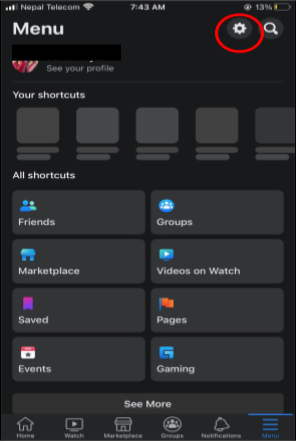
- Scroll down to the Off-Facebook Activity option, which is under the Permissions.
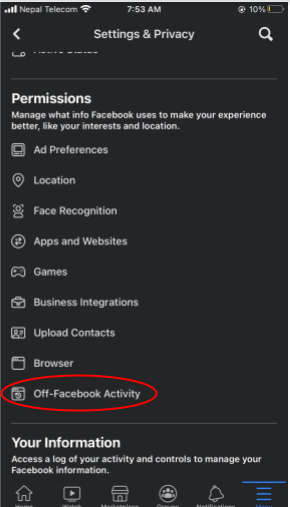
- You need to enter the password of your Facebook to see the list that shares data with Facebook.
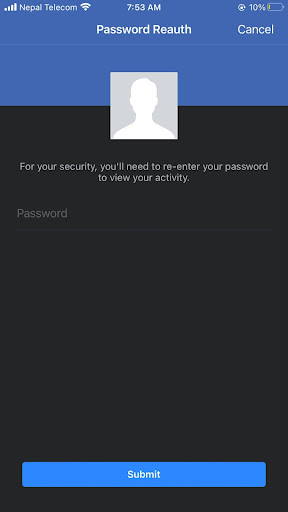
- From there, you can get information about How Facebook gets this activity. You can give feedback also.
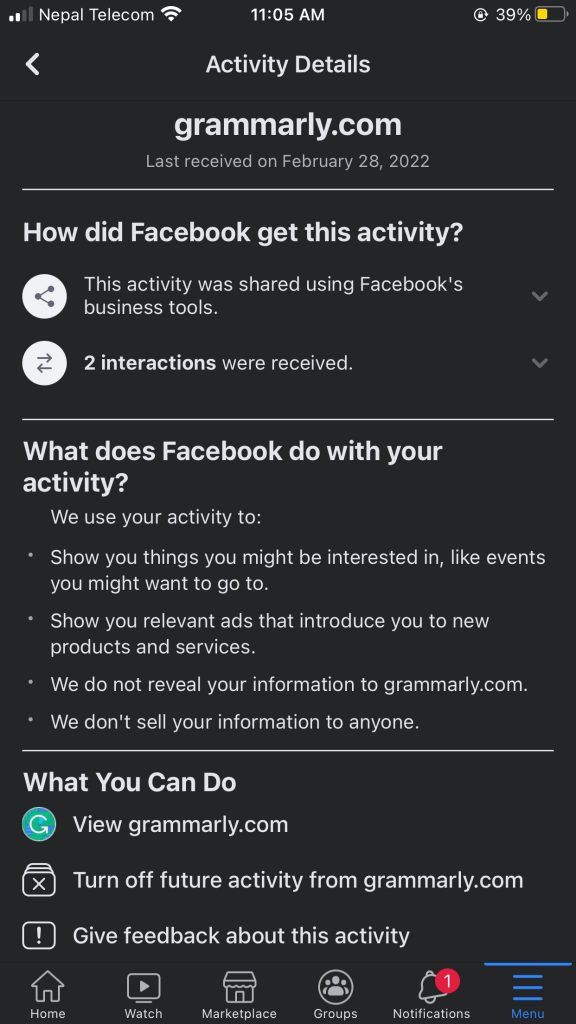
What is the Off-Facebook Activity tool?
The Off-Facebook Activity tool includes the information that organizations and businesses share with Facebook about their interaction with them. For example, visiting their applications or websites. And you can use Facebook’s Privacy Checkup tool to review and tighten your privacy.
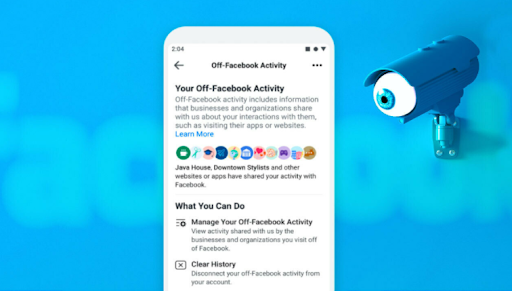
By viewing your preferences and activity on other websites, Facebook shows the ads and promotions that you may find helpful. For example, you want to buy a dress from an online clothing store. And that store shares and purchases with Facebook. Then Facebook shows you an ad with some discount on your next purchase from that store.
How to Stop Facebook from Tracking your web activity
Are you frustrated with Facebook for tracking your web activity? Want to stop it but don’t know how to do that? Don’t get worried. By using the Off-Facebook activity tool, you can restrict the other websites from sharing data with Facebook.
Steps to turn off entire future Off-Facebook Activity
- Go to the Settings menu of your Facebook.
- Now scroll down to the Off-Facebook Activity.
- And then, scroll down and select Disconnect Future Activity.
- Now toggle off the Future Off-Facebook Activity.
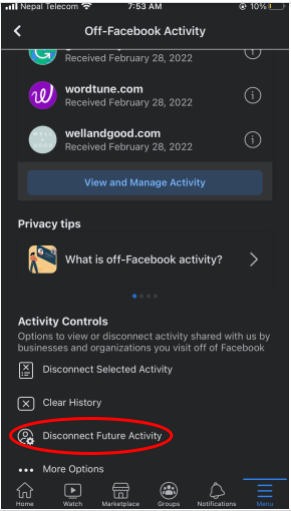

5. You will be prompted with a screen that will notify you of what happens when you turn off future activity.
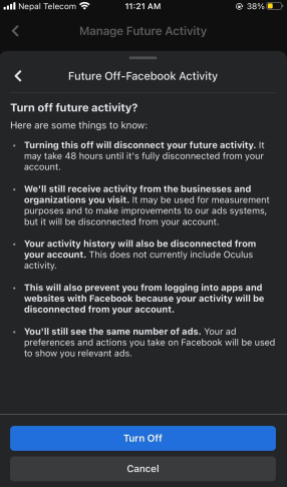
6. At last, click on “Turn Off.”
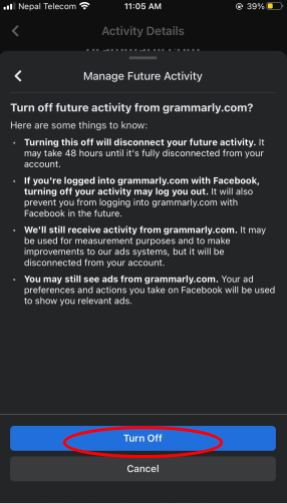
Steps to remove entire Off-Facebook
- Return to the Off-Facebook Activity page.
- Now click on the Clear History option, which is on the button.
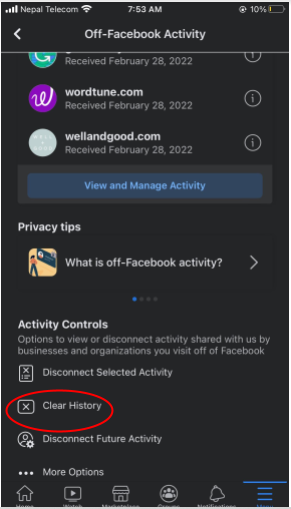
- Now select the ‘Clear History” option.
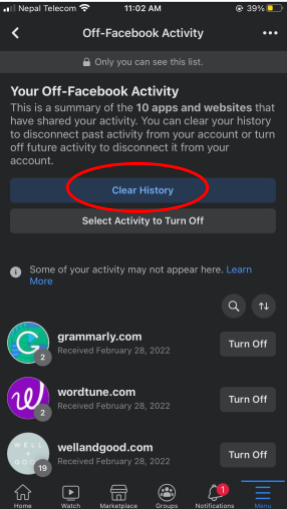
What else can you do to improve your privacy on Facebook?
In addition to the Off-Facebook Activity, you have to manage the Privacy Checkups to protect your data and improve your privacy.
Steps to go to Privacy Checkup:
- Click on the gear icon of your Facebook account to go to Settings.
- Click on the option “Privacy checkup,” which has a lock icon.
- It leads you to the Privacy Checkup window.
Now go to each given option one by one.
Who can see what you share
Now click on the first option, “Who can see what you share.”
- Click Continue.
- The next tab contains the profile information. Select privacy settings according to your desire and click on Next.
- This new tab is “Posts and Stories.” You can limit the audience for your future Post, Stories, and Limit past posts. And then click on Next.
- It leads you to the Blocking Menu. If you wish someone to block, then add them.
How to Keep Your Account Secure
- Now Click on another topic, “How to Keep your Account Secure,” and review.
- Screen with the question “Is Your Password Private” appears. Click on Change Password if you want; otherwise, click on the skip menu. Make sure you have a strong Facebook password and keep the password safe from hackers.
- Next is “Two-Factor Authentication.” If you have not turned on two-factor authentication till now, then add it. It will add an extra protective layer. Select “Next.”
- The last one is Control Your Alerts. Toggle on the switches of all options. It will alert you by sending a notification if someone else login to your account from a new device or a new location. Tap the button “Next.”
How People Can Find you on Facebook
- Tap on “How People can Find you on Facebook” and click “Continue.”
- The new tab is to select “who can send you a friend request.” Choose your Audience and tap on Next.
- The following new window is to choose who can look you up by your phone number and email address. And then select “Next.”
- It will lead you to the search engine window. You need to ensure that you have toggled off for the option ‘Do you want search engine outsides of Facebook to link to your profile”? And then click on review next topic.
Select Data Settings on Facebook
- Select Data Settings on Facebook and then continue.
- In the Apps and Websites window, you can see those sites and applications to which you have used Facebook to log in. Remove them if not needed.
- The following window is for “Location.” Now click on Next.
- Click on “Review Another Topic”
Your ad preferences on Facebook
- Tab on “Your ad preferences on Facebook” and continue.
- The first screen describes the ads on Facebook. Read it and then click on Next.
- It is about “Profile Information.”
- The next one is “Social Interaction.”You can select the audience who can see your social interaction alongside add.
- Click on next. Now tap on “Review Another Topic.”
Conclusion
If you want to stop Facebook from tracking your web activity, you must use the Off-Facebook Activity tool and Privacy Checkup tool. Because if you do that, other sites and applications will not share information with Facebook, and it will not get information about which sites you visit. And then it will prevent you from getting any ads from those sites. You can also lock your Facebook profile to restrict strangers from seeing your posts and pictures.



 WhatsApp Spy
WhatsApp Spy Facebook & Messenger Spy
Facebook & Messenger Spy Viber Spy
Viber Spy Instagram Spy
Instagram Spy Skype Spy
Skype Spy TikTok Spy
TikTok Spy Telegram Spy
Telegram Spy LinkedIn Spy
LinkedIn Spy Twitter Spy
Twitter Spy Youtube Spy
Youtube Spy Photo Spy
Photo Spy Video Spy
Video Spy Calls and Contacts Tracking
Calls and Contacts Tracking SMS & IM Chats
SMS & IM Chats Voice Capture
Voice Capture Image Capture
Image Capture Video Record
Video Record