How to Recover Deleted Messages on Facebook
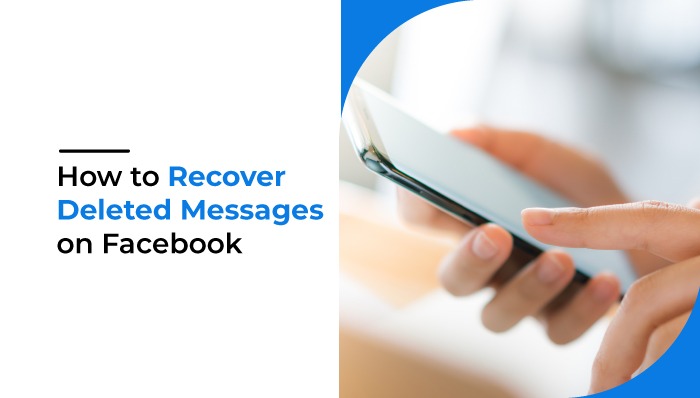
How to Recover Deleted Messages on Facebook
The loss of a critical conversation on Facebook might be quite annoying, not terrible. These messages might be very valuable to you. Those memories you never wished to lose, right? But don’t panic! We will also let you know the tips and tricks to recover them if needed. Since thousands of users are looking for different ways to permanently recover deleted Facebook messages, we were considering providing the most feasible solutions for you. However, the focus of this blog is to find removed messages in simple and quick steps on messenger.
Top 5 Ways To Recover Deleted Facebook Messages
How to find and retrieve removed chats through unarchived messages?
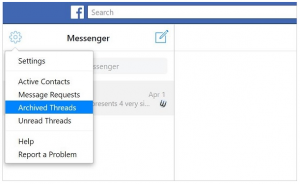 In your recent conversation field, archived messages are not present, as they are not deleted permanently. So, please check the archived messages folder as it is likely that the Facebook messages are not deleted.
In your recent conversation field, archived messages are not present, as they are not deleted permanently. So, please check the archived messages folder as it is likely that the Facebook messages are not deleted.
- Start the app on your device for Facebook Messenger. Make sure that you are logged in!
- Go to the search bar and search for the discussion.
- When you see the chat you want, send the recipient another message that unarchives the entire conversation. This is the easiest way to retrieve messages from deleted messages.
How to do it on desktop:
- Start Facebook Messenger on your PC > Go to Messages Tab > Hit on the ‘gear’ icon > Hit ‘Archived Threads’ option, archived messages are listed here. This lists all messages that have been deleted and it is an easier way to view deleted messages in the messengers than other steps.
How do you recover Facebook messages deleted from your PC
Fortunately, Facebook understands that everybody can accidentally delete messages or files. They, therefore, offer users a direct way of restoring removed messages. To get your conversation back to life:
- Log in and go to ‘Settings’ on your Facebook account.
- Go to “Your Facebook Information” from the left panel > Click the “download information” button from General Account Settings.
- You are now being forwarded to the next page where all the information can be downloaded. It includes all activities that you have performed on your account since you joined Facebook. You must first click on Deselect All to save your storage space. You can optimize your information.
- Check and enter the information you want to download, the Messages in this case. Then, we scroll down and choose the box before the Messages. Click the ‘Create File’ button once completed.
- Once you press the Create File button, you will receive a small pop-up message, which will tell you how your files are processed and notify you by Facebook when it is finalized. Your associated email ID is sent with a download link. You will hence receive the Facebook Download link provided in your email. You must enter your password for security purposes.
- To continue the process, hit the ‘Download’ option. Unzip the folder and find the file ‘Index,’ with all your data on Facebook > Choose ‘Messages’ and you can view all your messages on Facebook that have been deleted. And the second way is to find out how to retrieve deleted messages.
Recover messages on Android With File Explorer
Facebook Messenger follows the “Off the web” principle, which means that your data will be copied in the storage area of your device. This hence involves trying to find the deleted chats on your file management app by a simple means of finding deleted messages on the messenger.
- Start your device File Explorer and go to the Storage/SD Card folder.
- Find & Open the Android directory; it saves all applications relating to data.
- Find Data folder > Cache directory > fb temp.
It contains backup files for each application. There may therefore be a chance that FB Messenger will save your messages right in the folder to recover deleted messages.
Restore Facebook messages entirely on Android devices by PC
Can’t find deleted Facebook messages by the above methods? With accessing your PC’s smartphone memory, you can certainly try another way.
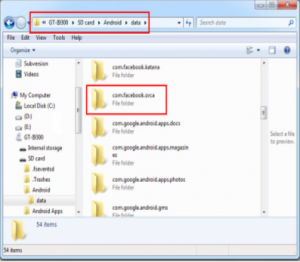
- Connect your phone through USB and locate your device with your system.
- Click on ‘Android’ then ‘Data’ and find the “com.facebook.orca” named folder. Run to the header ‘SD Card or Interior Storage’.
- Find ‘cache’ > fb temp > place your Facebook posts backed up in the folder in the ‘com.facebook.orca’ directory.
Start to recover deleted messages from your computer on Facebook Messenger! In the list of how to view deleted messages on the messenger, this is also a little too technical.
Receive permanently deleted text from the third-party app via Facebook messenger
If the above-mentioned methods have not been so useful, you can use a third-party application to retrieve deleted messages with a couple of taps and swipes as easy and fast as possible.
Read More: How to Recover a Hacked Facebook Account?
Conclusion
Hope these methods were effective enough to help you recover Facebook messages on Messenger deleted and recover them. Furthermore, stay tuned on the latest tech for more ‘how-to’ fixes, tips, and tricks!
Popular News
- Are Smartphones Particularly Vulnerable to Cyber Attacks?
- The Role of Cloud-Based Database Services in Modern Business Operations
- How to use OCR to Automate Data Capture in WordPress
- Reliable Cloud Support: Ensure Smooth Operations for Your Business
- The Power of Flexibility: How Online MBAs Cater to Working Adults



 WhatsApp Spy
WhatsApp Spy Facebook & Messenger Spy
Facebook & Messenger Spy Viber Spy
Viber Spy Instagram Spy
Instagram Spy Skype Spy
Skype Spy TikTok Spy
TikTok Spy Telegram Spy
Telegram Spy LinkedIn Spy
LinkedIn Spy Twitter Spy
Twitter Spy Youtube Spy
Youtube Spy Photo Spy
Photo Spy Video Spy
Video Spy Calls and Contacts Tracking
Calls and Contacts Tracking SMS & IM Chats
SMS & IM Chats Voice Capture
Voice Capture Image Capture
Image Capture Video Record
Video Record