How to Turn Off Two-Factor Authentication on iPhone
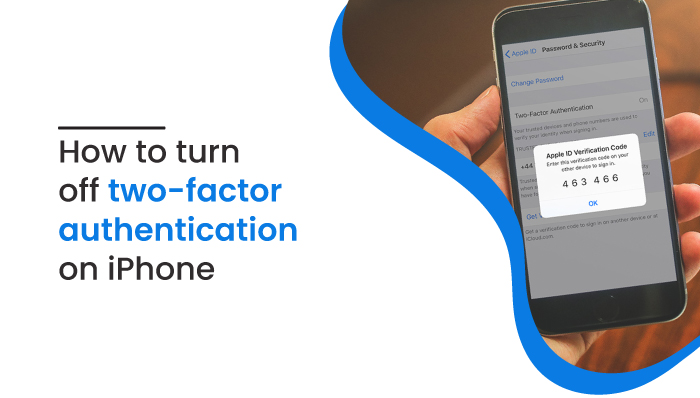
How to Turn Off Two-Factor Authentication on iPhone
Read this blog to learn about two-factor authentication and ways to turn it on and off on your iPhone device.

Personal privacy and security are very important requirements that tech users need nowadays. In addition, there are different options available that come with different risks and dangers, so choosing an option can be tricky.
Apple ID contains information like contact addresses, emails, phone numbers, credit card information, backups, notes, etc. Therefore, it is very important to protect these data.
Two-factor authentication provides extra security to your Apple ID so that the information is secured. Want to know more about Two-factor Authentication for Apple ID? Let’s Go!
What is Two-Factor Authentication for Apple ID?
Apple ID’s two-factor authentication adds an extra degree of protection as it is designed to ensure that only you have access to your Apple devices, even if other people know your password.
It is a security system that needs secondary code with your Apple ID password if you try to log in to your Apple ID from an untrusted device.
For instance, if you log into your Apple ID from your friends’ computer, you will need to enter a secondary code sent to your phone or email address verified with your Apple ID.
Apple Two-factor authentication strengthens your security because, as I said earlier, even if someone knows your password, they cannot access your Apple ID without the secondary code. The features ensure that only trusted devices can log in to your Apple ID.
How Does the Apple Two Factor Authentication Work?
If you are trying to log in with a new device, you need two pieces of evidence – your password and a six-digit verification code.
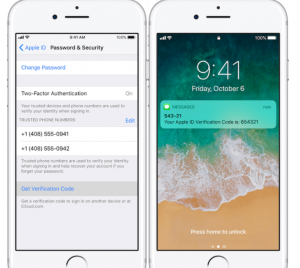
By inputting the code, you confirm that the new device attempting to log in to your Apple ID is one you trust.
Since the password alone is not secure and is not enough to access the account, the two-factor authentication process is introduced, drastically improving the security.
You won’t have to enter the secondary code once you log in successfully to the device unless you sign out, change the password or delete the device.
Recognized Devices
A trusted device is a Mac running OS X El Capitan or later or an iPhone, iPad, or iPod Touch running iOS 9 or later with which you have previously logged in using two-factor authentication.
Trusted devices are devices that Apple knows are yours and can send a verification code if you want to login with a new device. You must enter the code sent to trusted devices into your new device if you log in.
You can obtain verification codes when you sign in on an Apple Watch running watchOS 6 or later. However, you can’t use them to change the passwords.
Trusted Phone Numbers
The phone number used to send verification codes by text messages or automated phone calls is considered a trusted phone number.
Apple requires at least one trusted phone number if you want to enable two-factor authentication. Also, consider using an additional phone number. It can be a home phone number, phone number of a family member, or phone number who you can trust.
As a result, you can use these additional phone numbers if you temporarily cannot access your phone number.
Verification Codes
Verification Codes are temporary codes sent to a trusted device if you want to login to a new device with your Apple ID. In addition, you can get the verification codes by going to the Settings on your trusted device.
What are the Two-Factor Authentication System Requirements?
Make sure you fulfill these system requirements on all of the devices you use with your Apple ID for the optimal experience:
- iOS 9 or later on an iPhone, iPad, or iPod touch
- iTunes 12.3 and later on a Mac running OS X El Capitan
- Apple Watches running watchOS 2 and later are supported
- tvOS on Apple TV HD
- iTunes 12.3.3 and later on a Windows PC with iCloud for Windows 5
Can You Turn Off Two-Factor Authentication on iPhone for Your Apple ID?
You would be able to turn off two-factor authentication for your Apple ID if you created your Apple ID in the earlier version of iOS and macOS. Furthermore, if you disable two-factor authentication on your Apple device, the two-step verification procedure will resume.
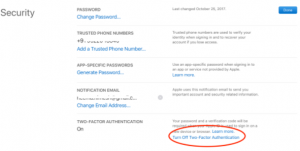
A two-step verification procedure is a security method that entails entering a password correctly and answering security questions in order to recover a lost Apple ID or sign with an untrusted or new device.
You cannot avoid this alternative way as Apple requires at least one of the login methods.
You cannot turn off the two-factor authentication if you created your Apple Id on iOS 10.3 or macOS Sierra and later. If you cannot find the option to turn off the two-factor authentication, that means you won’t be able to turn it off.
In this situation, you’ll need to contact Apple’s customer service. And request them to turn off the two-factor authentication. Or, register a new iCloud ID on Apple ID and change that iCloud ID on your device.
How to Turn Off or Turn On Two-Factor Authentication on iPhone for Your Apple ID?
If you are sure that you want to turn off the two-factor authentication for your Apple ID, then follow these steps:
For desktop,
Step 1: Sign in to your account from any browser. If you are trying to log in with an untrusted device, you should complete the two-factor authentication process.
Step 2: Check the security option and click Edit.
Step 3: Go to the two-factor authentication section, and if the feature is ON, click to turn it off and vice versa. You have to click again to verify.
Step 4: Create different security questions and verify with your date of birth. It enables the two-factor authentication process.
Step 5: Apple will send your email that confirms the disable of the two-factor authentication. So check the email that is associated with your Apple ID.
For mobile,
The process for mobile is very simple in comparison to the desktop.
- Go to the settings.
- Tap your Apple ID and go to Security and Password.
- Click on Turn off Two-factor Authentication or Turn On Two-factor authentication.
- Tap Continue.
What to Remember When Using Two Factor Authentication?
There are a few easy guidelines you should follow to make your account as safe as possible and ensure you never lose access:
- Always remember the Apple ID Password.
- Keep the devices physically secured.
- Setup passcodes on every device.
- Keep the trusted phone numbers up to date.



 WhatsApp Spy
WhatsApp Spy Facebook & Messenger Spy
Facebook & Messenger Spy Viber Spy
Viber Spy Instagram Spy
Instagram Spy Skype Spy
Skype Spy TikTok Spy
TikTok Spy Telegram Spy
Telegram Spy LinkedIn Spy
LinkedIn Spy Twitter Spy
Twitter Spy Youtube Spy
Youtube Spy Photo Spy
Photo Spy Video Spy
Video Spy Calls and Contacts Tracking
Calls and Contacts Tracking SMS & IM Chats
SMS & IM Chats Voice Capture
Voice Capture Image Capture
Image Capture Video Record
Video Record