How to Remove Saved Login Info on Instagram iOS and Android App?
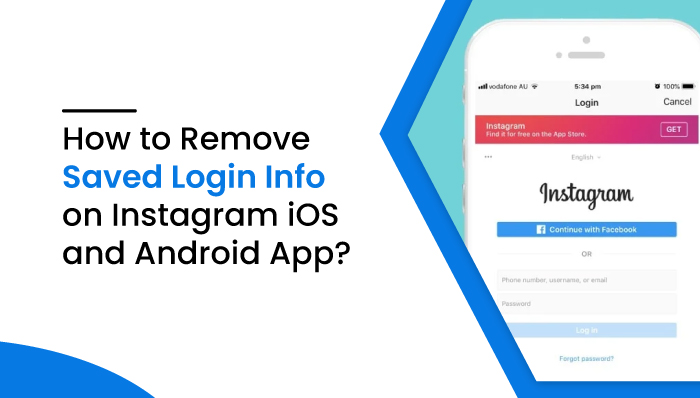
How to Remove Saved Login Info on Instagram iOS and Android App?
Want to know how to remove saved login info on Instagram iOS and Android app? Read the blog thoroughly to know more about it.
Commonly, while using a social media application and when you prompt to log out from any application, the application forgets your login credential and asks you to fill in the password and username. However, this may not apply to all Google Play Store applications.
 Applications such as Instagram saves login information for a longer time and can be easily opened just by a single click. This makes it convenient for users to log in to their account after doing logout. But in some cases, users would prefer to remove Instagram saved login information from their phones.
Applications such as Instagram saves login information for a longer time and can be easily opened just by a single click. This makes it convenient for users to log in to their account after doing logout. But in some cases, users would prefer to remove Instagram saved login information from their phones.
Suppose you are in the same situation and want to know How to Remove Saved Login Info on Instagram iOS and Android App. Read this blog till the end.
Read more: How to block someone from seeing your posts on Instagram?
How to remove saved login info on Instagram from an IOS device?
Instagram remembers your password for easy login unless you remove it, and this is applicable for both the android app and ios app. Removing saved login information on Instagram is very easy for Android applications, whereas things are a bit difficult on IOS applications.
In Instagram’s iOS application, login information is also saved, but unlike android applications, it is not easy for you to remove login credentials. Things work differently on IOS devices.
There are two instances when you want to remove a saved password on Instagram iPhone.
1. Removing saved login information from multiple accounts
In today’s world, most people use multiple Instagram accounts for personal and business purposes. It is possible to remove an account from the home page of Instagram when such circumstances arise. Follow the steps below for more information.
- Go to the setting option of Instagram and log out from multiple accounts that you use.
- You will see both accounts on the login page, as shown in the figure below.
- Tap the small button that is named Edit.
- Click on x beside the login button of both accounts.
- Instagram will send a request in a pop-up. Select the remove option, and then the app will remove both of the accounts and login details.
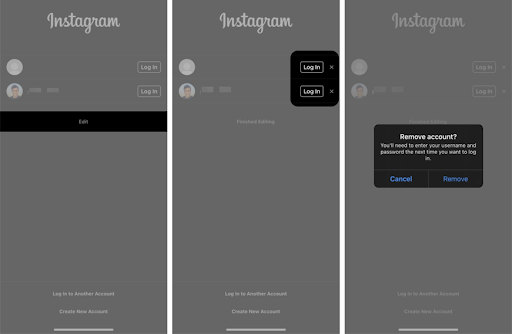
Follow this process for all the accounts you desire to remove.
2. Removing saved login information from a single account
For removing saved login information from a single account, the above method does not work. The app does not offer an option to remove an account on the login page. Even if you uninstall the application and reinstall it, the login credential remains there.
To remove your single account Instagram, you have to follow some steps mentioned below:
- Open and sign in to your Instagram account.
- Go to the profile of your account.
- Press on the hamburger icon that is on the top of the app.
- Click on the setting option and inside the setting search security option.
- After clicking on the security option, search for the saved login information option.
- Tap on saved login information and turn it off. The toggle switch will disable the password saving feature automatically.
- Then return back to the setting option and log out of your account. Don’t forget to press on the Not Now option so that the application does not save your information.
8. Finally, tap on the logout button.
In this way, you have logged out of your account from the app, and login information is not saved in the app.
How to remove saved login info on Instagram from an Android device?
If you are working on an android application, you can easily remove an Instagram account manually from the application.
There are also two situations where you need to remove a saved password on Instagram if you are an android user.
1. Removing saved login information from a single account
- Log in to your Instagram account on your Android device.
- You need to open your profile page and click the hamburger icon situated on the top right.
- Choose the setting option. And at the bottom, click on the logout option.
- Then, a popup will display on the screen named Log out of Instagram with the option remember my login info.
- Untick the option and click on the logout option. You have successfully logged out of your Instagram account. After that, you will be loaded to the application’s login page.
- Tap on the vertical three dots ahead of your account name.
- Again, a pop-up notification will display on the screen asking for ‘Remove Account.’ Click on the remove account option.
So, this is how you can remove saved login information from Instagram on Android devices using a direct method.
2. Removing saved login information from multiple accounts
When you have multiple Instagram accounts on your android phone, you can clear cache data to remove them all.
- First of all, go to the settings option of your device.
- Then click on Apps.
- Inside the app, search for Instagram and tap on it.
- Now Click on the Storage option.
- Tab on clear data, and once you are done, click on clear cache.
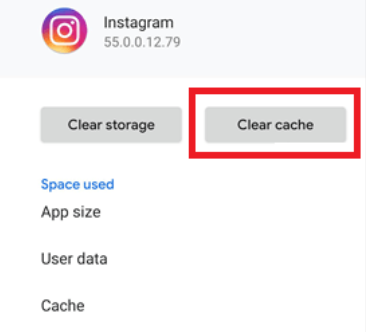
By doing this, you can successfully remove saved login information from multiple accounts.
Final Words
These are all the methods you can use to remove Saved Login Info on Instagram iOS and Android App. You will not need to worry about anyone accessing your account and login information using the above techniques.
Instagram offers an excellent level of convenience, as mentioned above. However, the only thing that would make it even better is if it has biometric authentication such as face lock or fingerprint, which offers the greatest security level.
Read more: How to delete an Instagram account?
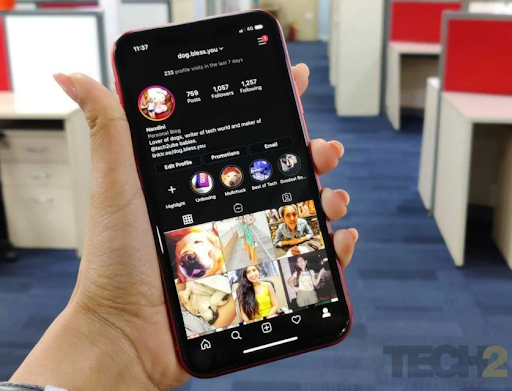



 WhatsApp Spy
WhatsApp Spy Facebook & Messenger Spy
Facebook & Messenger Spy Viber Spy
Viber Spy Instagram Spy
Instagram Spy Skype Spy
Skype Spy TikTok Spy
TikTok Spy Telegram Spy
Telegram Spy LinkedIn Spy
LinkedIn Spy Twitter Spy
Twitter Spy Youtube Spy
Youtube Spy Photo Spy
Photo Spy Video Spy
Video Spy Calls and Contacts Tracking
Calls and Contacts Tracking SMS & IM Chats
SMS & IM Chats Voice Capture
Voice Capture Image Capture
Image Capture Video Record
Video Record