How to monitor Netflix usage on a child’s phone?
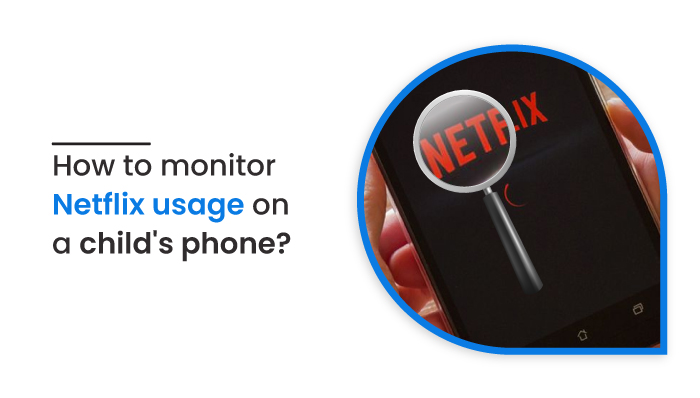
How to monitor Netflix usage on a child’s phone?
Read this blog to learn how you can monitor Netflix usage on your child’s phone. In Netflix, this is referred to as “Viewing Activity,” or the feature that tracks everything the user watches.

You can use the viewing history you have collected on Netflix to improve your Netflix experience and can see who is watching and what is being viewed through the viewing history. You can use the information to spark a conversation about the television show or movie your family is watching.
Alternatively, you could delete the account of anyone who isn’t supposed to use it. You can also block Netflix on your child’s phone. Would you like to monitor Netflix usage, viewing history, date, and time on your child’s phone? Here’s how you can have parental control on Netflix for your child’s Netflix activity right now.
Netflix Viewing History: What You Can Do
- You can hide Netflix titles from your viewing history
- Viewing Activity on Netflix can be downloaded
- Check out the ratings
- View who else has access to your account
You can hide Netflix titles from your viewing history
This is also totally possible if you need to hide certain titles from your Netflix Viewing Activity. In addition, they will no longer appear in recommendations to you unless you watch them again if you hide them from your viewing activity. Hidden titles also do not appear in the “Continue Watching” section.
Using the following steps, you can hide titles:
- Join Netflix by signing into your account.
- From the profile menu, select the profile whose watch history you wish to edit.
- Go to “Account.”
- On the “My Profile” page, click “Viewing Activity”
- You can hide an episode or title by clicking the icon next to it. It’s possible to hide the entire series just by selecting a single episode.
- You can clear your viewing activity by selecting the “Hide all” option at the bottom. Once your entire history has been hidden, a prompt will appear confirming your decision.
You might have to wait up to 24 hours for all of your devices to be hidden from the title. If you and your kid watched a cartoon together on Netflix, you would have to wait that long for Netflix to stop suggesting cartoons to you. You can increase your privacy even further by using a VPN when watching Netflix.
Viewing Activity on Netflix can be downloaded
Additionally, you can download your viewing history from the Netflix website to see what titles and when you watched them. Downloading your viewing history can be done by doing the following:
- Go to Netflix and sign in.
- Use the drop-down menu to select the profile for which you want to modify the viewing history.
- Visit the “Account” page.
- Under the “My Profile” heading, select “Viewing Activity”
- Choose the “Download All” option at the bottom of the My Activity page.
You will see a box notifying you that you need to download the file to your computer. If the file doesn’t automatically download, you can click the “Download Viewing Activity” button to do so. Any program that can open CSV files can open this file once it has been downloaded. The steps above need to be repeated for every account you want viewing history for.
Check out the ratings
It is also possible to view your Netflix ratings and change them if necessary. On the upper right side of the page, click on the “Rating” tab. This tab keeps track of what you liked and disliked so Netflix can suggest the next titles you should watch.
View who else has access to your account
It is possible to have a limited number of users on a Netflix account. A user’s account activity page lets you learn who streamed using their account and where.
Click the “Recent account access” link at the top of the “Viewing Activity” page. If you clicked on the account, you would see the last time someone streamed, where they streamed from, and what device they streamed from.
Please note that the location specified is based on the IP address and is an approximate value. You can change your Netflix password to ensure no one can access your account without your permission if you see anything suspicious and you know not one of your devices is stolen.
Afterward, to make sure unauthorized devices do not use your Netflix account, you can sign out all connected devices. Depending on how long it takes to finish, it could take eight hours.
Nevertheless, do not sign out all devices if you believe any of the devices are stolen since this will also wipe out the location data necessary to track the devices. You can also monitor what your children are watching using the viewing history if you have a shared account with them.
How to monitor Netflix usage on a child phone
- Be aware of how they access Netflix
- See what they’ve watched on Netflix
Be aware of how they access Netflix
Taking the time to understand how they use Netflix is a good start. The easiest way to determine their watch history is to check their profile in your account when they have a profile. Don’t forget to check your profile too, as well as the others. It is possible that they used the incorrect one by accident.
Checking the recommendations and the log will let you know if someone else used it. Someone may have been using your account for a while if they do not look familiar.
You will need their Netflix username and password if they have their account. No matter what type of online accounts your child has, it is good to safeguard them. Monitoring their activity can be done periodically.
See what they’ve watched on Netflix
To begin, open your Internet browser and go to Netflix.com. You will need to log into your Netflix account. The following is not possible using the Netflix app. Consider using a browser like Chrome, Firefox, Safari, or Internet Explorer. After logging in, click your profile icon near the top right corner of your screen. When a drop-down menu appears, select “Your Account.”
In the “My Profile” section of the “Account” screen, click the “Viewing Activity” link. Your account will be updated with a list of every movie and television show you’ve watched. All of this information tells you when the person viewed the content. Take a look at the list. Check to see if anything stands out. There may be entries or videos that you are unaware of or are not appropriate for your children. By doing so, you can easily check their screen times.
Conclusion
So this is how you monitor Netflix usage on child’s phone. Netflix, however, does not yet offer time-based limitations for its content. Third-party parental control and monitoring tools, such as MobileSpy, can be used if Netflix Parental Control fails to meet your needs.
This application allows parents to keep track of all the activities taking place on their kids’ smartphones, including text messages, calls, real-time GPS location, calendars, photos, videos, apps, Snapchat, and WhatsApp, among others. Further, Netflix can be blocked or unblocked from your child’s device whenever you like. It also works in stealth mode and is fully compatible with Android and iOS devices.



 WhatsApp Spy
WhatsApp Spy Facebook & Messenger Spy
Facebook & Messenger Spy Viber Spy
Viber Spy Instagram Spy
Instagram Spy Skype Spy
Skype Spy TikTok Spy
TikTok Spy Telegram Spy
Telegram Spy LinkedIn Spy
LinkedIn Spy Twitter Spy
Twitter Spy Youtube Spy
Youtube Spy Photo Spy
Photo Spy Video Spy
Video Spy Calls and Contacts Tracking
Calls and Contacts Tracking SMS & IM Chats
SMS & IM Chats Voice Capture
Voice Capture Image Capture
Image Capture Video Record
Video Record