Best ways to hide files, photos, and apps on Android
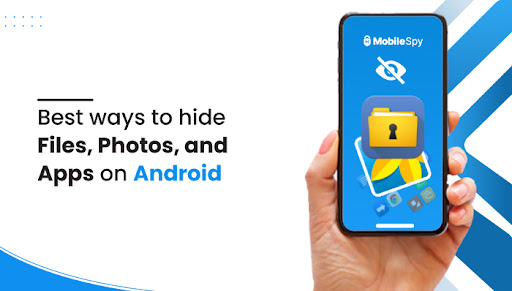
In today’s world, one small device wound up our whole personal things, which we call smartphones. The device might contain your personal or professional media, files, and applications that you don’t want to share with a random person, which can lead to data theft.
As reported by Statista, 52 million data breaches were reported during the second quarter of 2022. Consequently, protecting your files, photos, or any apps on your phone is imperative.
So, what are the easiest and best ways to protect your important files? Read the article to discover Android’s best ways to hide files, photos, and apps.
How to hide apps on android phones?
If you have installed some applications you are not proud of; you want to hide them from others.
Several Android launchers let you hide apps quickly. Nova Launcher, however, offers plenty of powerful features and is easier to use. To hide apps, you must upgrade to the Prime version of the app.
- Download and install Nova Launcher and Nova Launcher Prime.
- Launch the Nova Launcher app. Your default launcher should be this one.
- Go to the Nova Settings app once you’ve entered the Nova Launcher.
- Choose “App drawer.”
- Go into “Hide apps.”
- Check the box next to an application to hide it.
- Click the back button. It will hide all of your apps.
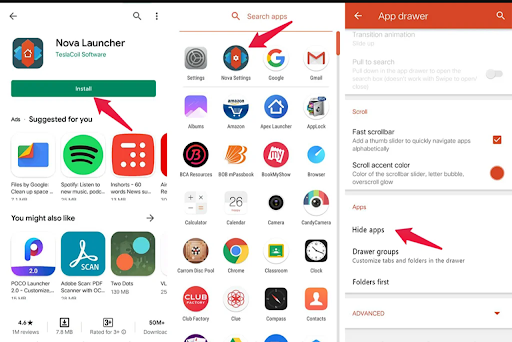
Further, some Android devices, such as Samsung, Xiaomi, LG, Huawei, and Oneplus, allow you to hide apps from your phone settings or home screen. Other than that, you have to use third-party solutions for hiding Android apps. Use the following best ways to hide apps on android devices.
Steps to hide apps on Samsung phone
Follow these steps to hide apps on a Samsung phone:
- Launch the app drawer.
- Click the three-dot menu button.
- Click the Settings option.
- Click on the “Hide apps.”
- Pick the applications you want to hide.
- Click on the “Done.”
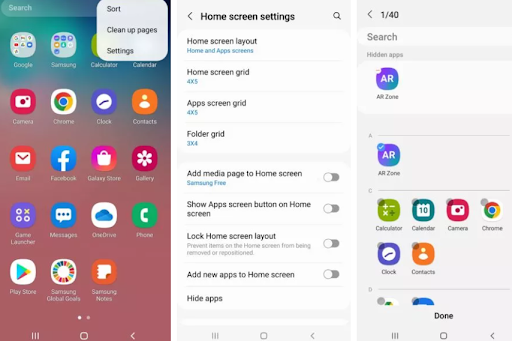
Steps to hide apps on LG
Follow these steps to hide apps on an LG phone:
- On your home screen, long-tap any empty space.
- Press the home screen settings button on the bottom right side.
- On that menu, scroll down and click “Hide apps.”
- When a menu appears, select any application you wish to hide, then click “Apply.”
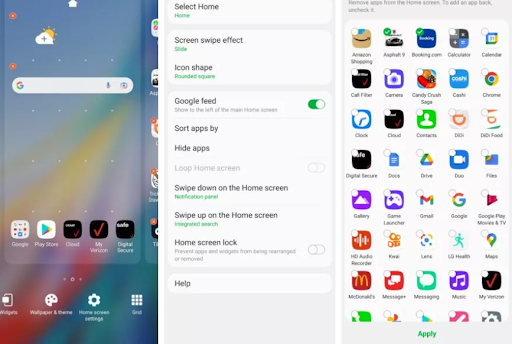
Steps to hide apps on a Xiaomi
Follow these steps to hide apps on a Xiaomi phone:
- Launch the Security app.
- Click the icon for App Lock. It only takes a minute and is free. For the feature to work, you’ll need a Xiaomi (Xiaomi) account if you don’t already have one.
- Click the apps you want to hide. Each will now display a login screen when tapped (you can unlock them with your fingerprint).
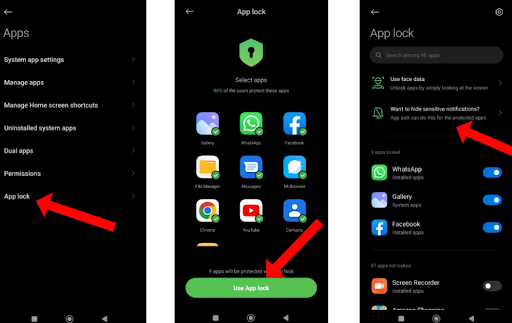
Steps to hide apps on a OnePlus phone
Follow these steps to hide apps on a OnePlus phone.
- Launch the App drawer.
- Go to the Hidden Space by swiping from left to right on the screen.
- Press the plus (+) icon on the top right.
- Choose the application you want to hide.
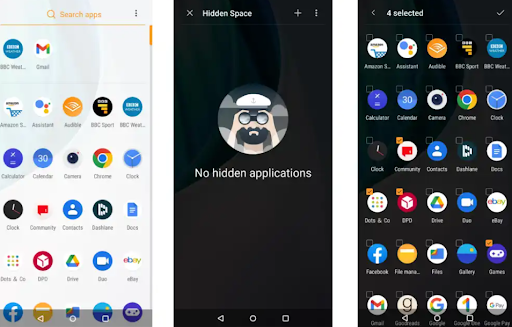
Steps to hide apps on a Huawei phone
Only apps that have not yet been downloaded will work with this method. In order to hide an app you already have, you will have to delete it and redownload it.
- Go to the Settings application.
- Click on Privacy & Security.
- Tap PrivateSpace.
- Set up PrivateSpace by following the instructions on the screen.
- Download the application that you want to hide.
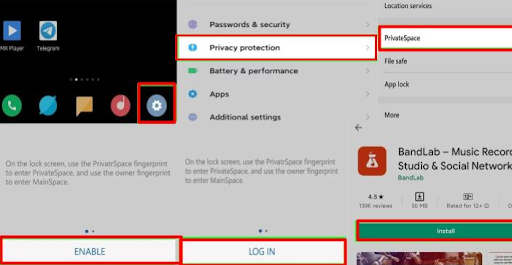
How to hide photos, videos, and files on any Android phone?
Your phone may allow you to hide files without installing third-party apps. Some phones come with this feature, such as Samsung, OnePlus, LG, etc. you can go through the following steps for detailed information.
Steps for hiding pictures, videos, and files on OnePlus phones
The Lockbox feature on OnePlus is so well hidden that most people are unfamiliar with it.
- Launch the File Manager application.
- Click on Images, Audio, Videos, or Documents.
- To hide a file, long-press it.
- Click on the three-dot menu button.
- Click “Move to Lockbox.”
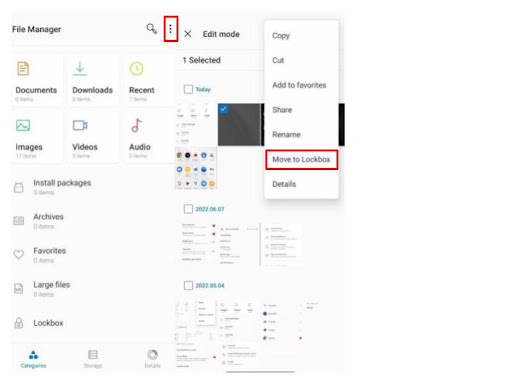
Steps for hiding photos and files on Samsung phones
Using Secure Folder, you can hide files, images, and videos on Samsung phones. To use the application, you need to have a Samsung account. The app drawer search box may assist you if you can’t find it. Besides that, you can find it in the notification area.
- Open the Secure Folder app.
- Click on the three-dot menu button.
- Tap Add files/apps.
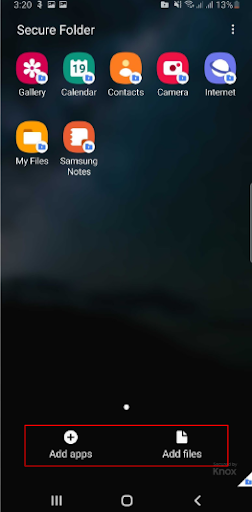
4. Decide whether you want to add Documents, Images, Audio, Videos, or My Files.
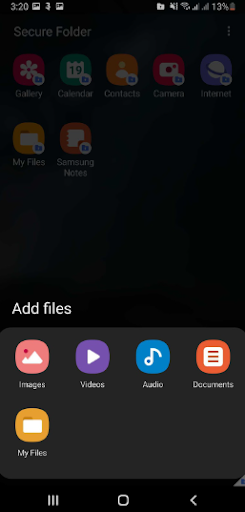
5. Click on Done after selecting the files you wish to add to Secure Folder.
6. Tap Move.
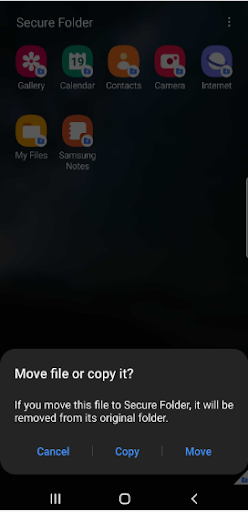
Steps to hide photos and files on LG phones
LG phones come with a Gallery app where you can hide photos.
- Launch the Gallery application.
- Select the pictures you wish to hide.
- Click the three vertical dots icon on the upper-right side.
- Click on the Lock option.
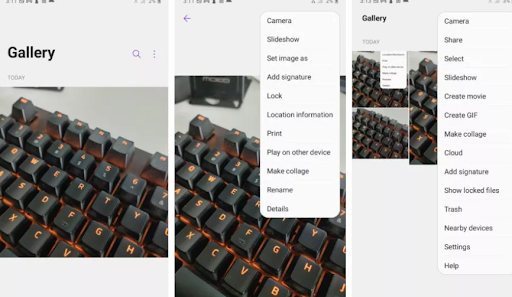
Best third-party app to hide pictures, videos, and files on Android device
Using third-party applications, you can hide videos, photos, and files from others. Decoy applications are quite famous for that. Let’s explore some best apps to hide files.
DoubleApp
It is the best app for hiding pictures and videos on Android devices. Further, it can hide your secret application, messages, and files. You can import other apps into DoubleApp to hide them according to your wishes.
With DoubleApp, you can hide your photos, videos, and files from your partner, parent, or even friends. You can use this free app to hide photos and videos along with applications and files.
Secret calculator app
Just by looking at its name, you know what it is. This icon resembles a calculator but hides videos and pictures within it.
In the Calculator Photo Vault, you can hide photos, videos, and other files without anyone knowing since the gallery lock works exceptionally well and looks like just a beautiful calculator. This app’s calculator panel will allow you to enter a Numeric PIN to view your files in the vault.
Vault-Hide Pics & Videos, App Lock, Free Backup
Vault is a smartphone app for hiding private photos and videos. Over 100 million people worldwide use vault, a top-rated application.
Decoy apps, like the vault, hide call logs, photos, and contacts. Many advanced security features are built into this app, such as fake login PINs and break-in alerts.
You can hide the vault app from the home screen, also. You must set a password so unauthorized viewers won’t be able to view the hidden content.
Gallery Vault
Gallery Vault is a vault for photos and other files. If you move files into GalleryVault, you can access them with a pin, password, or fingerprint. With many other features, permission to hide photos and videos using Touch ID makes it different.
Further, it has support break-in alerts so that you will get an alert notification when intruders try to break in. With this application, you can hide unlimited pictures and videos.
- Open the Gallery Vault and set up your account.
- Click on the plus (+) icon on the bottom-right side.
- Choose the files and folders you have to add to the vault.
- Choose the files you want to upload
- Click “Add.”
- Place the files in the folder of your choice.
AppLock
The AppLock app is better if you do not want to move images and other files around. You can lock and unlock any application on your phone using your fingerprint.
Though the application doesn’t hide another application, it adds a lock on them. Your photos and files will remain private even if someone plays around with your phone, even if they unlock your Whatsapp Gallery and files apps.
Using third-party applications is the best way to hide photos and videos on an Android phone.
Steps
- Download and Install the AppLock application and set it up.
- Choose which applications you’d like to hide. Allow all required permissions.
- Navigate to the Protect tab.
- Turn on Fingerprint Lock.
If you wish to access a protected app in the future, you will need to verify your identity.
Conclusion
There must be a reason you want to keep your files secret. Are you suspicious that anyone is spying on you? If yes, you must find out if someone is spying on your device.
Moreover, if you constantly fear someone will see sensitive emails/documents/images, or other files on your phone, then you need to hide these files.
It is up to you to determine what you want to accomplish when it comes to hiding or protecting your files. If you’re going to hide the files, you can do that without installing a third-party application. However, if you want to protect them, you can lock them using a third-party application such as GalleryVault, AppLock, etc.
Popular News
- How HTTPS Proxy Works: A Deep Dive into Secure Web Browsing
- Don’t Miss the Bus! Plan Your Travel to Philadelphia from NYC To See Cherry Blossoms
- Vocals.media Review: Instantly Remove Vocals for Free
- How to Recover Deleted Instagram Messages Without Anyone Knowing
- What Does HMU Mean? Understanding This Popular Slang on Snapchat and Beyond



 WhatsApp Spy
WhatsApp Spy Facebook & Messenger Spy
Facebook & Messenger Spy Viber Spy
Viber Spy Instagram Spy
Instagram Spy Skype Spy
Skype Spy TikTok Spy
TikTok Spy Telegram Spy
Telegram Spy LinkedIn Spy
LinkedIn Spy Twitter Spy
Twitter Spy Youtube Spy
Youtube Spy Photo Spy
Photo Spy Video Spy
Video Spy Calls and Contacts Tracking
Calls and Contacts Tracking SMS & IM Chats
SMS & IM Chats Voice Capture
Voice Capture Image Capture
Image Capture Video Record
Video Record