How to Find a Lost iPhone Even If It’s Dead or Offline?
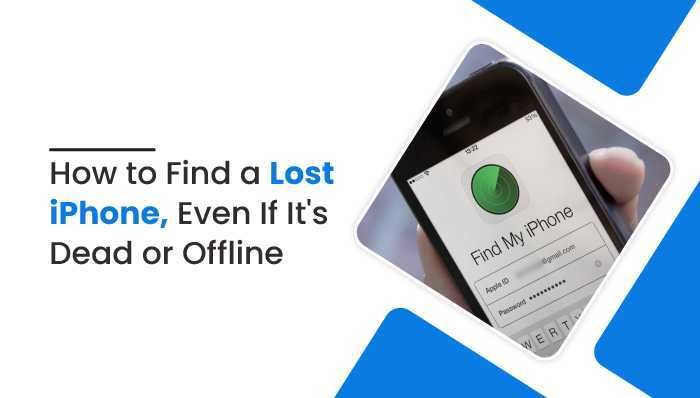
How to Find a Lost iPhone Even If It’s Dead or Offline?
Imagine losing an iPhone, Searching for hundreds of places, and still can’t find it; there will be certain reasons to get panicked. Losing your phone can affect you financially and your private information and data vulnerability. But cheers to the iPhone’s feature, you can find your lost iPhone even when your iPhone battery is dead or offline. You can easily access and locate your Phone through the feature.
Set Find my iPhone Location Feature
To find your Phone, you should have set the find my iPhone feature before losing the Phone. Otherwise, it may not be easy to find your Phone. You can set up your Phone through the following process,
- Go to Settings on your iPhone.
- Tap on your name on the top
- Press Find my iPhone.
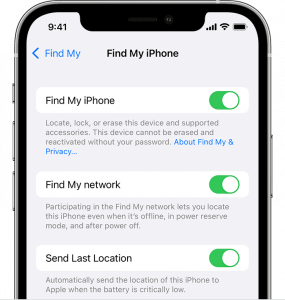
- Push Send last location button to on. When your battery gets low, or someone has turned it off, it will automatically send your iPhone’s location to Apple service.
After setting up to find my feature, you will have a higher chance of getting your device back. There are multiple ways of finding your iPhone, even when it’s dead or offline. We will show a few of them to find your iPhone easily.
How to find your iPhone with other Apple devices?
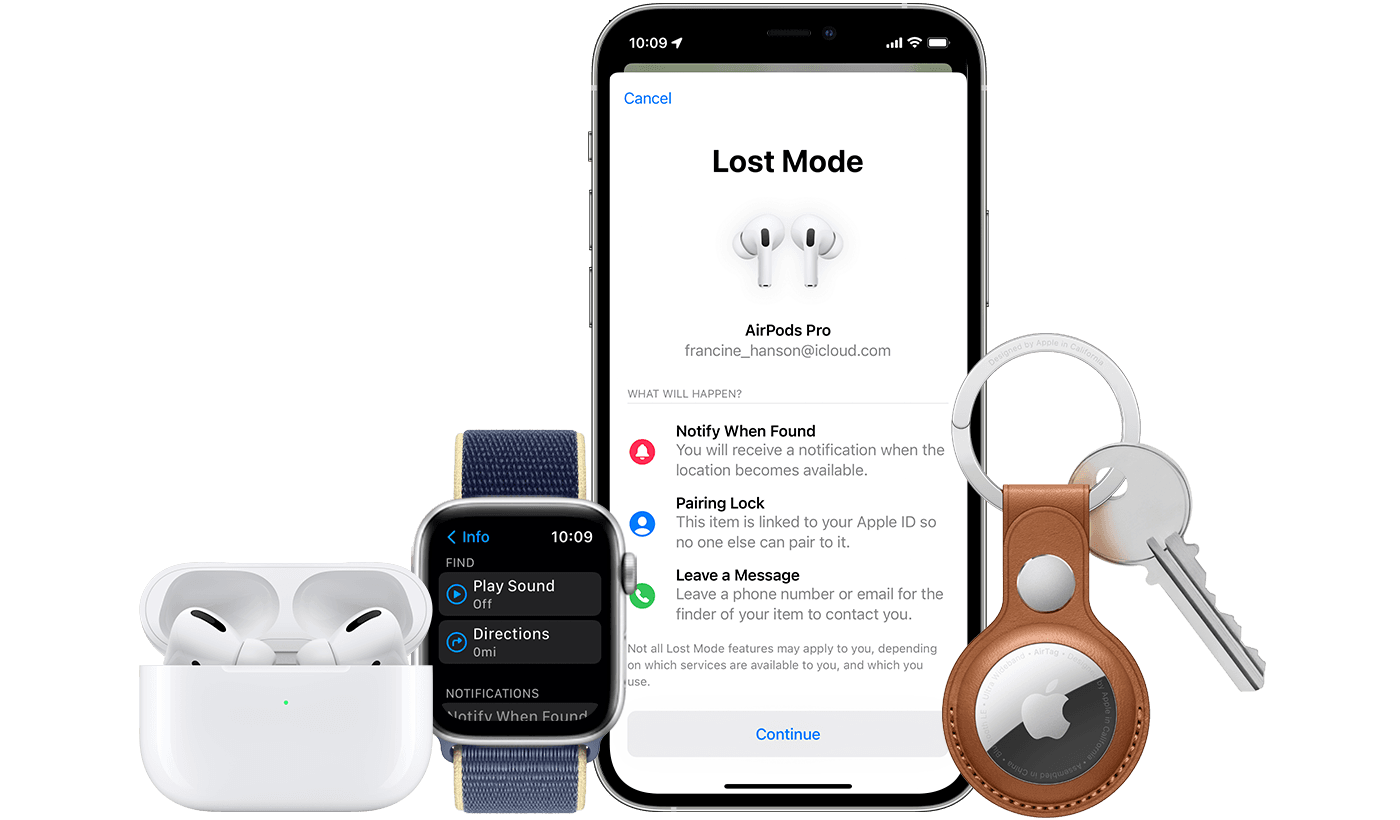
If you have other Apple devices accessible to you, you can find your iPhone through its Help. You can find your lost iPhone even if it is dead or offline by following the steps below:
- Go to Find my app on the device
- Press Devices
- A map of enabled devices will be displayed on the screen
- Select your lost iPhone
How to find your iPhone with another iPhone?
You may have a friend or family member who owns an iPhone. You can find your iPhone with the Help of their iPhones app. Here’s how you can do so,
- Go to Find my app on the device you are using.
- Press Me button
- Scroll down till the Help a friend tab appears
- Press Help a friend.
- You will be requested to log in via iCloud or join with Touch or Face id; select Use a different Apple ID located at the bottom.
- Log in with your own Apple ID and password
- When asked to save your password, press not now
- Tap on the list of devices and search for your iPhone
Don’t forget to sign out when you have completed your finding procedure on your friend’s or family’s iPhone.
How to find your iPhone from icloud.com?
You can also locate your lost iPhone through the web browser on your personal computer or laptop. Perform the following process to find your lost iPhone,
- Open a web browser
- Navigate icloud.com
- Tap Find iPhone icon
- Select All Devices located at the top
- Choose your lost iPhone
- A map will now display the location of the lost iPhone
What to do after you locate your iPhone?
Once you locate your iPhone’s last known location, follow a few procedures to reach out to your lost phone.
- The black iPhone icon will be shown on the map along with the time, providing information about the last known location before your phone is dead or switched off.
- When your phone is on, you will see a vibrant iPhone icon on the map along with the battery life of your iPhone.
- You can access your iPhone if it is near your location or select directions if it is far from your reach. Also, it will be safe to inform authorities or have a security approach if your iPhone was stolen and is located far away.
- When your phone is dead, you can switch on the Notify When Found button, which will inform you the next time your iPhone is turned on.
- If you tap the Play Sound option to find your phone. If your phone is close to you, you will hear a sound from your lost iPhone. It is useful when you have misplaced your iPhone in your home or somewhere familiar.
- If you press Lost Mode, you will be able to write your message and phone number so anybody who finds your phone can reach you. Also, others will be restricted from using your data and information, including services like Apple Pay which save you from data penetration.
- When your phone is lost for days or weeks, and you cannot get it back, you can tap Erase Phone, which clears all your data and information from your iPhone, and accessing your data will be impossible.
How to find your iPhone without using Find my iPhone?
You can still find your phone without using Find my iPhone. It is less likely to get access to your lost iPhone. You can find your iPhone with the help of Google maps. This method works if you have Google maps on your iPhone. Here’s how you can do so,
- Open our web browser on your pc or laptop
- Browse googlemaps.com
- Press the menu located on the top left, represented by “≡the ” symbol
- Visit Your Timeline option
- Press Today or the date when you lost your iPhone, which will show you your last location or active location.
Unfortunately, Google maps won’t tell you the exact location of your lost iPhone, rather gives a general location where it might be located. Also, ensure you are logged in to the Google account on the computer’s browser.
Conclusion:
We hope this blog gives you certain hints and suggestions to find your lost iPhone. You can access your lost phone by using various methods and follow the process accordingly. Even if your iPhone is dead or offline, you will still be able to find your lost iPhone. If you can’t find your lost iPhone even after trying several times, it is always better to erase your iPhone, which clears all your data and files and saves you from misuse of information.



 WhatsApp Spy
WhatsApp Spy Facebook & Messenger Spy
Facebook & Messenger Spy Viber Spy
Viber Spy Instagram Spy
Instagram Spy Skype Spy
Skype Spy TikTok Spy
TikTok Spy Telegram Spy
Telegram Spy LinkedIn Spy
LinkedIn Spy Twitter Spy
Twitter Spy Youtube Spy
Youtube Spy Photo Spy
Photo Spy Video Spy
Video Spy Calls and Contacts Tracking
Calls and Contacts Tracking SMS & IM Chats
SMS & IM Chats Voice Capture
Voice Capture Image Capture
Image Capture Video Record
Video Record