About iOS 15.2 App Privacy Report
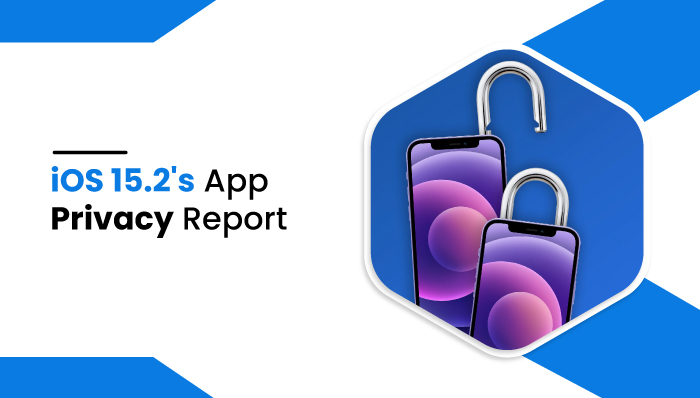
About iOS 15.2 App Privacy Report
Privacy has always been important for Apple and iPhone users for many years, continuing with the iOS 15. iOS 15.2, a new version of the software, goes even further with a new feature i.e. app privacy report, that aims to keep your data private but also assists you in determining which apps want access to your confidential information.
With this, you can update your activities on iOS. You will know which applications are most used when accessing our data, whether they give our confidential information to a third-party app.
In iOS 15.2, the privacy report for this app is all new. The report details how frequently apps have accessed camera and microphone functionalities and information such as your location and contacts. It can keep you informed about which apps are seeking your personal information and how frequently they do so, giving you greater transparency and data on which to base your decisions.
The privacy app report will help you know about third-party apps connected to our apps and sharing our confidential information. iPhone users can easily update this iOS 15.2 and can enjoy this new feature
So to know about this setting, you need to know how to set up this on your iOS to get its information.
Steps to how to see app privacy report
- First click on the setting
- Then scroll it, and you will find a privacy option click on that.
- And when you open the privacy section, scroll it, and find an app privacy report. Click on that.
- You will turn on the app privacy report and click on it on the next page.
App privacy report shows how often you use the permission you have granted to access your data. After that, the page that you will see is empty. Then after some time, when you get back from the setting option, it will start collecting all the information about the app from the last seven days. Then, when you again open the app privacy report, it will show you which third-party app or which third-party domain has what accessed in your iOS device. So to see this, you have to Follow this:
- First again, click on setting.
- Then go to privacy
- And click on the app privacy report.
- Then it will show you what app has accessed your devices.
But you can always turn off the app privacy report whenever you want. Just by clicking the button, it turns off the app privacy report.
What Does The iOS 15.2 App Privacy Report Tell You?
You will see data divided into different ways Data and sensor access network, website activity, and contacted domains.
Data and Sensor access
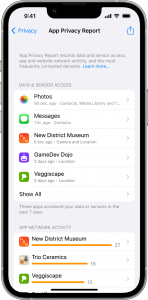 Data and sensor access will access your data on your iPhone’s camera, location, contact screen, and recording microphone access. You can also click on the app you want to see that has accessed your specific data when you see an app trying to access the things that it does not have to, then go to privacy and click on the one you have given access to click not to permit it. Generally, many of the apps have access to a camera and microphone. To know more about this feature, click on the app in which you want to see what it has accessed then it will show you.
Data and sensor access will access your data on your iPhone’s camera, location, contact screen, and recording microphone access. You can also click on the app you want to see that has accessed your specific data when you see an app trying to access the things that it does not have to, then go to privacy and click on the one you have given access to click not to permit it. Generally, many of the apps have access to a camera and microphone. To know more about this feature, click on the app in which you want to see what it has accessed then it will show you.
For example, it has accessed one of my apps where the contacts and microphones are accessed, and I knew it would access that to run that app.
But I was shocked that one of the apps didn’t have access to my contacts, but it used to access my contacts whenever I opened that app. So with this feature, I was able to know about it.
Network Activity
In-network activity app, you will see the domains it contacted and the contacts it is making with another app. To see this app’s network activity, click on the app to find how many and which domains an app accessed.
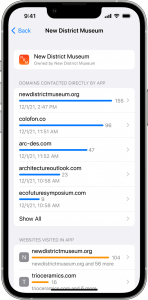
Website Activity
When you visit a website, it communicates with other domains to perform tasks such as serving to advertise or downloading images and videos required to display the page. In website activity, it keeps track of what you are doing on the website what you are browsing, for example, safari. Website activity also browses all your data on the website.
Contacted Domain
Contact domain is used to find contacts of people you have recently contacted. The contact domain is assembled from the network activity and website activity. Click on the domain and see the list of apps it contacted last time.
How to update app privacy settings?
The app privacy report is created to understand better how apps access your data. With this, you can always go to settings and remove the permission given to apps if you think your data is being used unnecessarily.
You can update your privacy setting by
- Click on the setting.
- Go to privacy, then app privacy.
- Then click on turn off the app privacy report, and you can turn it on in the same way.
Conclusion
This iOS 15.2 app privacy report shows how often your app accesses your data like location camera, microphone, etc. You may also see details about each app, network activity, website activity, and web domain. App privacy report gives you a clearer picture of how the applications help you manage your data. The above steps give you the app’s privacy report on iOS 15.2 or later versions.
So this update is one of the best updates to know your app’s privacy report. Because of this app, iPhone users can experience extra benefits to know about third-party apps or third-party domains that can access their confidential data, network activity, website activity, and contacted domain.



 WhatsApp Spy
WhatsApp Spy Facebook & Messenger Spy
Facebook & Messenger Spy Viber Spy
Viber Spy Instagram Spy
Instagram Spy Skype Spy
Skype Spy TikTok Spy
TikTok Spy Telegram Spy
Telegram Spy LinkedIn Spy
LinkedIn Spy Twitter Spy
Twitter Spy Youtube Spy
Youtube Spy Photo Spy
Photo Spy Video Spy
Video Spy Calls and Contacts Tracking
Calls and Contacts Tracking SMS & IM Chats
SMS & IM Chats Voice Capture
Voice Capture Image Capture
Image Capture Video Record
Video Record