How can you block websites on Android and iOS devices?
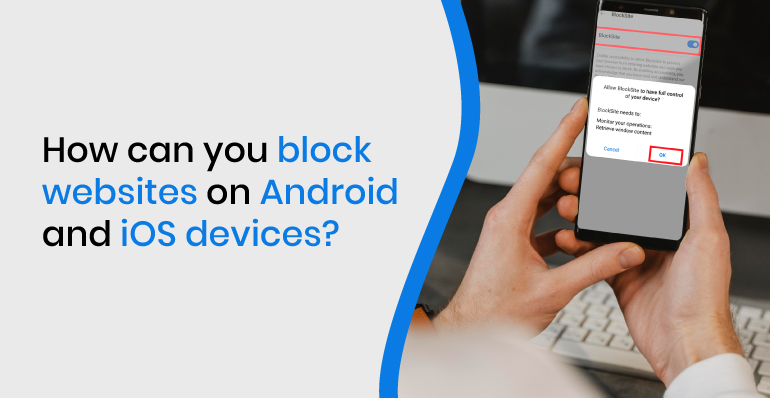
How can you block websites on Android and iOS devices?
As a parent, you might be worried if your kid is watching adult content on their phones. So to solve this problem, you can block websites with explicit adult content. Now you must be thinking about the ways you can block websites on Android and iOS devices.
The Internet is vast, and you can find anything just from a few clicks and search. On the one hand, it is a good thing, but on the other hand, people are accessing websites they are not supposed to be. Kids under 18 can access adult websites without any restrictions.
There are many ways you can block websites on Android and iOS devices. In this blog, I will explain to you how you can block websites on your Android or iOS devices. I will also explain a chrome extension that you can use to block websites on your desktop.
Why do you need to block websites?
 As I mentioned before, you should block websites to protect your children from accessing any adult content as these sites are readily available on the Internet.
As I mentioned before, you should block websites to protect your children from accessing any adult content as these sites are readily available on the Internet.
Sometimes, you might be using sites and pages like Facebook, Twitter for a long period. This habit may be distracting your work. Likewise, your children’s exams might be coming soon, so you might want them to stop using some sites to focus on their studies.
Also, teens nowadays are getting addicted to many social sites and are using them day and night. So you might want to set a time limit on those sites to decrease their addiction. Hence there are many reasons why you would need to block websites.
Read More: Is Your Child Into 18+ Contents? Track Their Browsing History
Block websites on Android devices
You can block websites on Android devices using different security and firewall apps. Here I have explained different step-wise methods you can use to block websites on Android devices.
Block websites on Android devices using the BlockSite app
BlockSite is a time management app that allows you to monitor your browsing content by blocking applications and pages while you need to stay focused.
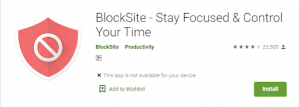
BlockSite offers a Schedule feature and a Focus Mode feature, so you can choose the times your websites and apps are blocked and adjust them to your schedule.
When downloaded, all it takes is a few quick clicks to prevent procrastination, improve focus, and stop wasting time. You’ll be able to feel more connected to the world around you and devote more time to what matters most to you, both online and offline.
Features of BlockSite app
Some of the features of the BlockSite website blocker app includes:
- Stay Focused
When you need to remain centered and efficient, block all disruptive and dangerous websites and applications from your life. You may also use a concentration timer at work or school to ensure that you remain on schedule during the day.
- No distractions during work
The work mode timer allows you to manage your time using the Pomodoro technique. Divide the job into cycles of 25 minutes each, with a brief pause in between. With ‘Work Mode,’ you can schedule when to block websites and when you can search freely.
- Block Adult Content
Have you ever wanted to know how to block adult content on your phone or tablet? Now you can do it with ease. With the built-in porn filter, you can avoid seeing inappropriate content by default blocking all identified pornography pages.
- Scheduling and Time Management
Use the ‘Scheduling’ functionality to create your work plans and daily activities when you need to be on track. It allows you to set days and hours when you can visit those pages and applications.
- Sync with other devices
BlockSite app is a cross-browser website and app blocker that lets you handle distractions and addictions by monitoring your website usage. It integrates with Google Chrome and can be synced between your desktop and mobile devices, allowing you to remain efficient and in full control of your time no matter where you are.
Steps to Block website using BlockSite app
Follow the steps below to block a website using the BlockSite app:
- Download and install the app on your Android device.
- When you first launch the app, you will be asked to “Enable Accessibility.” Tap on the option, and then it will send you to settings. To give this app complete control of your device, enable the BlockSite toggle button.
- The app will display a screen asking you to confirm that you want to track your activity and enable it to block websites by clicking OK.
- Return to the app and tap on the green “+” icon on the bottom right side.
- Now type in the website URL you want to block and tap on the green tick mark.
- You can also choose the time and day to block the website by tapping on the “Alarm Clock” icon.
- Turn the toggle switch on, which is beside the schedule, to set the timer.
Block website on Android using a Security app
You can also use a Security app to block websites. One of the most popular security apps is
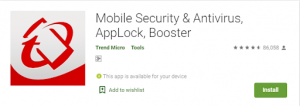 Mobile Security & Antivirus, AppLock, Booster. This app helps you block websites and mobile apps with ease.
Mobile Security & Antivirus, AppLock, Booster. This app helps you block websites and mobile apps with ease.
It also provides the best security for Android smartphones and laptops, identifying suspicious software. It identifies malicious software, malware, data fraud, ransomware, and crypto-miners using sophisticated AI search.
Features of Mobile Security app
Some of the features of the BlockSite website blocker app includes:
- Parental controls prevent the kids from accessing inappropriate websites and games.
- App manager, cleaner framework, and app optimizer improve application efficiency.
- Protects you from ransomware, as well as fake banking, shopping, and finance applications.
- Keeps you secure when surfing the web by scanning URLs and blocking dangerous pages.
- Before you click on links in text messages, Youtube, Line, or WhatsApp, keep an eye on them to see if they are risky.
- Use the remote console to find your missing phone, recover from popular ransomware hijacking, or delete your laptop.
Steps to block a website using Mobile Security app
Follow the steps below to block a website using the Mobile Security app:
- Open the app. Scroll down the main page and find Parental Control.
- Tap on Parental Control and enter the password.
- After that, please tap on the Website filter and switch the toggle button beside the Website filter and turn it On.
- Tap on “Allow Now” and follow the on-screen directions to give Mobile Security the required permissions.
- Tap on “Block List” and then on “Add.” Enter the website URL you want to block and tap “Save” to add the URL to the Blocked List.
Block website on Android using a Firewall app
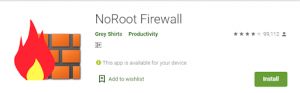 You can also use Firewall apps like NoRoot Firewall to block websites. When an app tries to connect to the Internet, the NoRoot firewall alerts you. It prevents your data from being transmitted over the Internet. It’s as simple as pressing the Allow or Deny button.
You can also use Firewall apps like NoRoot Firewall to block websites. When an app tries to connect to the Internet, the NoRoot firewall alerts you. It prevents your data from being transmitted over the Internet. It’s as simple as pressing the Allow or Deny button.
You can generate Filter rules in NoRoot Firewall based on IP address, hostname, or domain name. You can allow or deny specific website links. Furthermore, you can give access to only specific connections of an app.
Features of a NoRoot Firewall
Some of the features of the NoRoot Firewall app includes:
- The app is free, does not contain any ads, and has no in-app purchases.
- As the name implies, NoRoot Firewall does not require root access.
- Easy access control based on IP/hostname/domain name.
- The user interface is simple and easy to use.
- Permissions are limited to a minimum. There is no address or phone number.
Steps to block a website using the NoRoot Firewall app
Follow the steps below to block a website using the NoRoot Firewall app:
- Go to the Global Filters tab at the top-right of the screen after launching the package.
- Select the New Pre-filter option.
- Checkmark both Wi-Fi and data icons if you want to block a website on both connections.
- Enter the website’s URL (address) that you want to block.
- Select * on the Port tab, then tap OK.
- Finally, return to the home screen and tap the Start button.
Block website on iOS devices
iOS devices have an inbuilt feature that allows you website blocking. All you have to do is follow these simple steps:
- Open settings. Go to general and tap on Restrictions.
- Turn on the Restrictions. You will be asked to set a four-digit passcode.
- Set the passcode and scroll down and find Websites. Tap on it. Here you will find options to block all websites, limit adult content or block specific websites only.
- Tap and check on “Limit Adult Content” to block adult sites.
- If you want to block specific websites, tap on “Add a Website” under “NEVER ALLOW.”
When you try to visit the blocked website on your iPad or iPhone, you’ll get a message saying that the page is restricted and that you can’t access it. Note that this feature is only available for iPhone 8 or above.
Block website on Desktop(Chrome extension tool)
 There are many extension tools that you can use to block websites on desktop google chrome. One of the most popular extension tools for blocking websites is BlockSite. Follow to steps below to use BlockSite for your desktop:
There are many extension tools that you can use to block websites on desktop google chrome. One of the most popular extension tools for blocking websites is BlockSite. Follow to steps below to use BlockSite for your desktop:
- Open the “BlockSite” extension page and click on the “Add to Chrome” button. A pop-up will appear, and click on “Add extension.” Then it will automatically add the extension to your Chrome browser.
- The BlockSite icon will appear in the top-right corner of the Chrome browser if space is available. If there isn’t enough room and you have other extensions installed, press the extension icon in the top-right corner of the browser’s screen to see your BlockSite extension, as well as others.
- Now, if you want to block any website, visit the website. Click on the BlockSite extension’s icon and click on the “Block this site” button.
When you want to unblock a site, go to its URL and select “Edit your list.” You can also do this by going to the BlockSite extension icon and selecting “Edit block list.”
Conclusion
It would be best to block websites to prevent kids from accessing adult content and viewing things they are not supposed to on the Internet. You might also need to block some sites to remove your addiction on some websites.
Likewise, teens may be addicted to using Facebook, Twitter, Instagram, and other websites all the time. So you can use website blockers to control their limit on these dangerous social media sites.
You can block websites on Android using website blocker apps like BlockSite, Security apps like Mobile Security, or firewall apps like NoRoot Firewall. Likewise, you can block websites on iOS devices using an inbuilt feature that allows website blocking. Follow the steps I have mentioned above.
If you need to block websites on a desktop, you can use chrome extensions like BlockSite to block specific websites on a Chrome desktop. Thus in this way, you can block websites on Android and iOS devices and protect your kids from watching adult content and getting online addiction.



 WhatsApp Spy
WhatsApp Spy Facebook & Messenger Spy
Facebook & Messenger Spy Viber Spy
Viber Spy Instagram Spy
Instagram Spy Skype Spy
Skype Spy TikTok Spy
TikTok Spy Telegram Spy
Telegram Spy LinkedIn Spy
LinkedIn Spy Twitter Spy
Twitter Spy Youtube Spy
Youtube Spy Photo Spy
Photo Spy Video Spy
Video Spy Calls and Contacts Tracking
Calls and Contacts Tracking SMS & IM Chats
SMS & IM Chats Voice Capture
Voice Capture Image Capture
Image Capture Video Record
Video Record