Installation Guides
iOS Installation Guide for MobileSpy
Welcome to the iOS installation guide for MoblieSpy.
1. Go to settings menu of apple device.
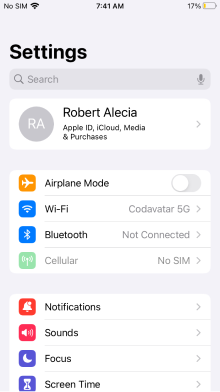
2. Click on your apple ID and turn on ICloud Drive, backup, contacts and photos.
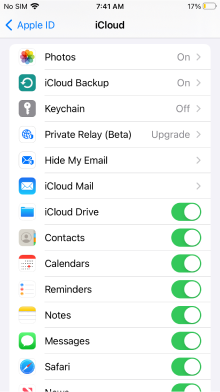
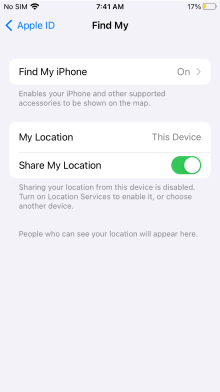
4. Go to ICloud login page. Enter ICloud email and password to authenticate.
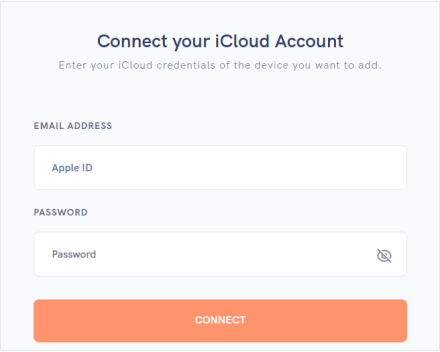
5.Enter the verification code sent to your device.
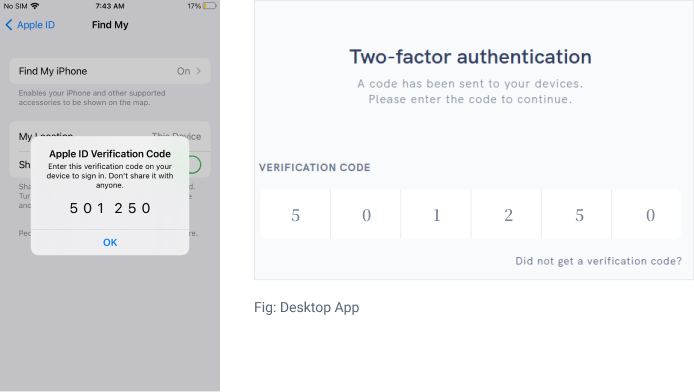
6.Click on Select your devices.
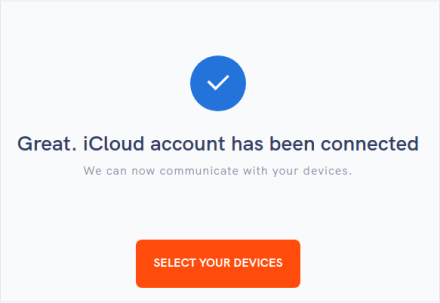
7.Choose the apple device and click on Select Device.
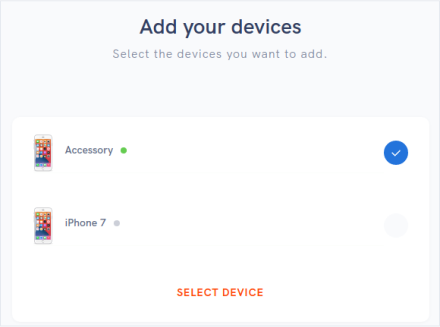














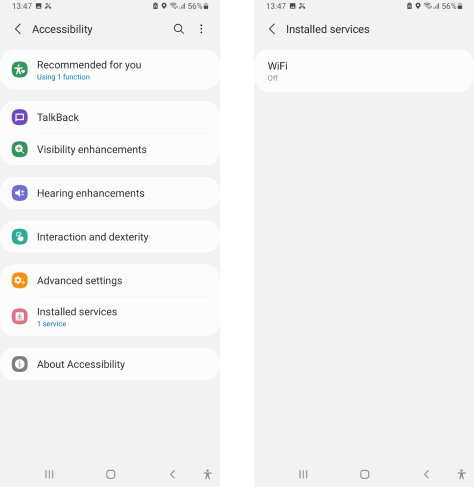


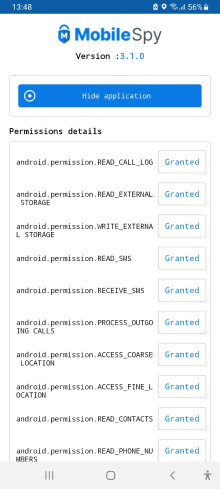



 WhatsApp Spy
WhatsApp Spy Facebook & Messenger Spy
Facebook & Messenger Spy Viber Spy
Viber Spy Instagram Spy
Instagram Spy Skype Spy
Skype Spy TikTok Spy
TikTok Spy Telegram Spy
Telegram Spy LinkedIn Spy
LinkedIn Spy Twitter Spy
Twitter Spy Youtube Spy
Youtube Spy Photo Spy
Photo Spy Video Spy
Video Spy Calls and Contacts Tracking
Calls and Contacts Tracking SMS & IM Chats
SMS & IM Chats Voice Capture
Voice Capture Image Capture
Image Capture Video Record
Video Record