Essential iCloud Backup Tips to Protect Your Important Data
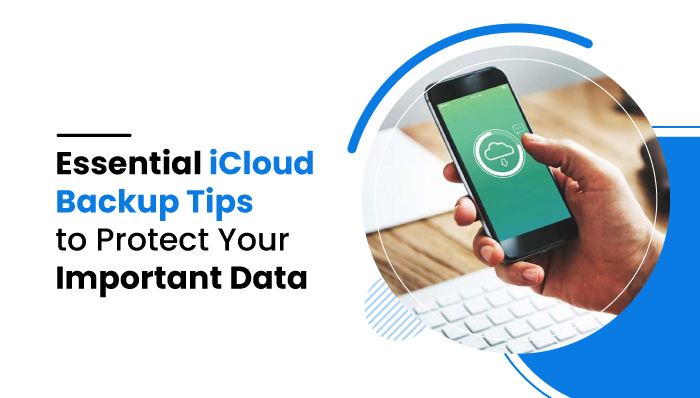
Essential iCloud Backup Tips to Protect Your Important Data
The power of iCloud on Apple devices is the most important part of data storage on these devices. If you have not set up your iCloud account or connected all of your Apple devices to the same account, now is the time to do it. Once you do, make sure to check out iCloud Backup Tips to Protect Your Important Data

Check Your iCloud Storage Regularly
If you’re using a lot of storage on your Apple devices, chances are, you are going to fill up your storage pretty quickly. Sometimes your iPhone or other Apple device will warn you when you have only a certain percentage of storage left. When that happens, go to the settings app and you will see a multi-colored bar at the top that shows what items are taking up the most amount of storage.
The iCloud storage page in the settings app will also give you a list of all of the apps on your device that use iCloud. When you do regular checks on this page, you can pick and choose which apps you want to use iCloud and which apps you do not.
It all depends on the level of privacy you want to have. If you switch some apps off on this page, they will only save data on your phone, but none will be saved to the cloud. This is something to keep in mind, especially if you want to avoid the iCloud lock-In, something that happens when someone receives a previously used iPhone and they can’t access anything because the phone is already connected to the previous person’s iCloud account.
Create A Multi-Step Verification Process
The point of an iCloud account is that your information is kept safe and accessible in the cloud. This does not mean that it should be accessible to everyone. Your privacy on your devices is important, so it is recommended that you set up multiple ways in which to access your account if something like damage or theft happens to your device.
The first thing you should do is turn on the iCloud keychain, which saves passwords for you. This is helpful because you can save complex passwords and the keychain will remember them for you. Once you have it turned on, you no longer need to use the same passwords you’ve been using for the past 10 years. As long as you know your iCloud information, you can access websites, social media pages, and more easily.
Another step you can take is to share your iCloud with a trusted family member. Then, if your device is lost or stolen, you can access all of your iCloud data through one of their devices.
Know What To Delete When Storage Runs Out
One of the most annoying things that happen with Apple devices is that when you run out of storage, your device will repeatedly warn you over and over again until you buy more storage.
Before deciding to purchase more gigabytes of storage, go through your entire device and see what things can be deleted to free up some space. Usually, the biggest culprit is photos. On the Apple Photos app, you can search for specific types of photos like selfies, screenshots, and even specific objects and locations. Spend some time scrolling through these different categories and delete redundant photos.
Old messages are also a common occupier of iCloud space. If you have messages dating back five years or more, consider letting them go in order to free up space for new conversations.
Tips For When You Upgrade Devices
iCloud storage is an extremely important factor when buying a new Apple device. Almost every year, Apple releases a new version of the iPhone and other popular products like MacBooks and iPads. Before going into the store to buy your new device, make sure you have done the following things.
Decide Which Apps To Keep
Often we have way more apps on our phones than we ever need. Before switching all of your storage and data to a new device, scroll through your pages of apps and decide which ones you need to keep and which ones can go. This will eliminate the hassle of carrying over all of those apps to a new device.
Don’t Back Up Unnecessary Items
Along the same lines as checking up on your storage, one of the things you should always be checking is unnecessary items being saved to iCloud that don’t need to be there. These items may include accidental photos, screenshots of things that have already occurred, and old messages.

Once you have read through these tips to protect your important iCloud data, make sure to continue to use them whenever there are any changes with any of your Apple devices.



 WhatsApp Spy
WhatsApp Spy Facebook & Messenger Spy
Facebook & Messenger Spy Viber Spy
Viber Spy Instagram Spy
Instagram Spy Skype Spy
Skype Spy TikTok Spy
TikTok Spy Telegram Spy
Telegram Spy LinkedIn Spy
LinkedIn Spy Twitter Spy
Twitter Spy Youtube Spy
Youtube Spy Photo Spy
Photo Spy Video Spy
Video Spy Calls and Contacts Tracking
Calls and Contacts Tracking SMS & IM Chats
SMS & IM Chats Voice Capture
Voice Capture Image Capture
Image Capture Video Record
Video Record