How to take screenshots on Snapchat without them knowing?
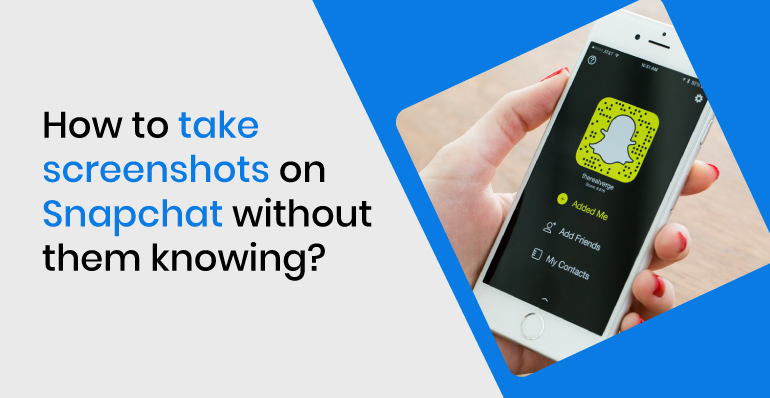
How to take screenshots on Snapchat without them knowing?
As we all know that Snapchat can notify the user if the other user in the chat has taken a screenshot of their conversation. But there are some loopholes that you can go through and take screenshots on Snapchat without them knowing. Read this blog and find out how you can do that.
Snapchat is growing the popularity among people due to its many features that help the users feel safe and secure while using the app. Among its many features, the one that makes the user feel secure is the ability of Snapchat to notify the user if the other user in the chat has taken a screenshot of their conversation.
Not only that, but Snapchat also notifies you if the other person has taken a screenshot of snaps of pictures or videos that you have sent. This feature of Snapchat shows its users that Snapchat always places the users’ security as its top priority.
However, there are some tricks that you can use to outwit Snapchat and take screenshots of other people’s chat conversations and snaps without them knowing. Here I have mentioned some of those tricks that you can use for both iPhone and Android devices.
How to Take Screenshots on Snapchat without them knowing with iPhone?
There are two different ways that you can use to take secret screenshots on your iPhone. You can either use the iOS inbuild screen recording feature or connect your iPhone to the MAC and use QuickTime player to have a MAC device.
Take secret screenshots using the screen recording feature
To take screenshots secretly on Snapchat with iPhone, you can take advantage of the iOS inbuild screen recording feature. First, make sure to add a customized control of screen recording on your Control Center. To do that:
- Step 1: Open a control center and check if the screen recording icon(red circle) is there.
- Step 2: If there is not a screen recording icon, then go to the Settings. Scroll down and tap on Control Center.
- Step 3: Customize the Control Center by adding the Control Center’s screen recording from “More Controls.”
Steps to screen record on Snapchat
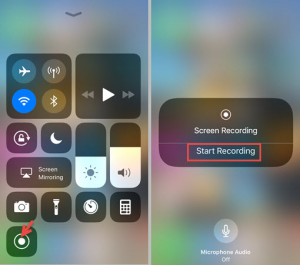 Once you have added a customized control of screen recording on your Control Center, follow the steps below to take secret screenshots on Snapchat with iPhone:
Once you have added a customized control of screen recording on your Control Center, follow the steps below to take secret screenshots on Snapchat with iPhone:
- Step 1: Start recording the screen by opening the Control center and tapping on the screen recording icon.
- Step 2: Open the Snapchat app. Tap on the snap or a chat conversation that you want to take a screenshot of and wait for a few seconds.
Note: The only time you can’t start the screen recording feature is when you’re in the middle of viewing the user’s snap. So start recording before you open the Snapchat app.
- Step 3: Now tap on the screen recording icon and stop the screen recording. Your recorded screen will be stored in the Photos application.
- Step 4: Open the Photos app and edit that recorded screen. You can trim it down or take screenshots of that recording according to your need.
Thus, you can screenshot on Snapchat without them knowing with an iPhone using the iOS inbuild screen recording feature by following these simple mentioned steps.
Note: Be mindful that when you use the screen recording feature on your iPhone to record the sender’s photos or videos, the sender can receive notifications on their Snapchat account. It’s best to test it out on a friend’s snap that does not mind you taking their screenshots of the conversation before trying it on other users.
Take screenshots on Snapchat without them knowing using the QuickTime Player on MAC
With QuickTime Player, you can screen mirror and record your iPhone screen on your MAC. If you have a MAC device, follow the steps below to take secret Snapchat Screenshots:
- Step 1: Connect your iPhone with your MAC device.
- Step 2: Open QuickTime Player.
- Step 3: From the Files menu. Select “New Movie Recording.“
- Step 4: Now, a small dialog box will appear. Click on the down arrow icon at the side of the recording button. Then select your connected iPhone.
- Step 5: Using this technique, you can record your iPhone screen on your MAC. Just start recording. Open the Snapchat application on your iPhone.
- Step 6: Open the Snapchat app. Tap on the snap or a chat conversation that you want to take a screenshot of and wait for a few seconds.
- Step 7: Turn off the screen recording. Now save that QuickTime Player new movie recording on your MAC. Edit that recording on the MAC with the help of iMovie. You can also transfer it to your iPhone through Airdrop. Open the Photos app and edit that recorded screen. You can trim it down or without screenshots notifications of that recording according to your need.
Hence, following these simple steps mentioned, you can screenshot Snapchat without them knowing with an iPhone by using the MAC QuickTime Player screen mirroring feature.
How to Take Screenshots on Snapchat with Android Secretly?
Take secret screenshots using the screen recorder app
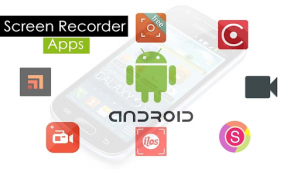 Most android phones have a screen recorder app. If your Android phone does not have the best screen recorder app, you can download a third-party screen recording app. You can find tons of screen recording apps on the Play Store.
Most android phones have a screen recorder app. If your Android phone does not have the best screen recorder app, you can download a third-party screen recording app. You can find tons of screen recording apps on the Play Store.
Once you have got a screen recording app on your Android phone, follow the steps below to take secret screenshots on Snapchat with Android:
- Step 1: Open a screen recording app and start recording the screen by tapping on the screen recording icon.
- Step 2: Open the Snapchat app. Tap on the snap or a chat conversation that you want to take a screenshot of and wait for a few seconds.
Note: The only time you can’t start the screen recording feature is when you’re in the middle of viewing the user’s snap. So start recording before you open the Snapchat app.
- Step 3: Now tap on the screen recording icon and stop the screen recording. Your recorded screen will be stored in the Gallery.
- Step 4: Open the Gallery app and edit that recorded screen. You can trim it down or take screenshots of that recording according to your need.
Hence, by following these simple mentioned steps, you can screenshots on Snapchat without knowing Android using the screen recorder app.
Be mindful that when you use the screen recording feature on your Android to record the sender’s photos or videos, the sender can receive notifications on their Snapchat account. It’s best to test it out on a friend’s snap that does not mind you taking their screenshots of the conversation before trying it on other users.
Take screenshots using another phone
This trick, how simple or silly it may sound, works all the time and is 100% effective. All you have to do is use another phone and record the video while opening Snapchat on your primary device.
If you have another phone or any camera recording device, you can take the help of that. Just open the camera on that device. Then open the Snapchat app on the primary device. Open the chat conversation or snap you want to record. Using another device, you can take a video or photo to record the snaps or chat conversation.
Thus by simply using another phone, you can screenshots on Snapchat without them knowing. It is the only method that guarantees that the other user cannot see that you have recorded the screenshot of their conversation or snaps of their photos or videos.
Can you take secret screenshots on an Airplane Mode?
Initially, you could take screenshots by turning on the Airplane Mode. But the recent update of Snapchat has found a way to overcome that option as well. So you can not take screenshots on an Airplane Mode without the person knowing.
But if the person is using an outdated version of Snapchat, you can use this technique. Just follow the steps below:
Step 1: Open Snapchat and go to the snap you want to open, but don’t open it yet. It also has to say “New Snap.”
Step 2: Allow Snapchat to run in the background when you go into Airplane Mode in Settings.
Step 3: Open the Snapchat. Take a screenshot of the snap you want to and make sure that the Airplane mode is on.
Step 4: Return out of the snap and go to your screen’s upper right-hand corner to your profile button.
Step 5: On the upper right-hand corner, tap the settings cog.
Step 6: Under ‘Account Behavior,’ press ‘Clear Cache,’ then ‘Clear Everything.’
Step 7: Close Snapchat and switch off Airplane Mode until you’ve cleared the Cache.
Note that this method doesn’t work in the newer version of Snapchat.
Conclusion
Hence, you can take screenshots on Snapchat without them knowing by using the iOS inbuild screen recording feature or QuickTime player on iPhone or using a screen recorder app on an Android phone.
You can also use another device that has a camera feature to record the snaps and chat conversations. But remember that taking screenshots on airplane mode does not work as it used to before because of the clever update by Snapchat.



 WhatsApp Spy
WhatsApp Spy Facebook & Messenger Spy
Facebook & Messenger Spy Viber Spy
Viber Spy Instagram Spy
Instagram Spy Skype Spy
Skype Spy TikTok Spy
TikTok Spy Telegram Spy
Telegram Spy LinkedIn Spy
LinkedIn Spy Twitter Spy
Twitter Spy Youtube Spy
Youtube Spy Photo Spy
Photo Spy Video Spy
Video Spy Calls and Contacts Tracking
Calls and Contacts Tracking SMS & IM Chats
SMS & IM Chats Voice Capture
Voice Capture Image Capture
Image Capture Video Record
Video Record